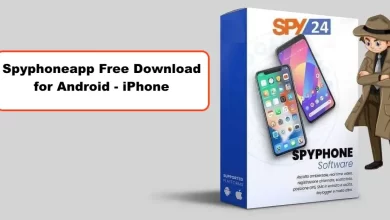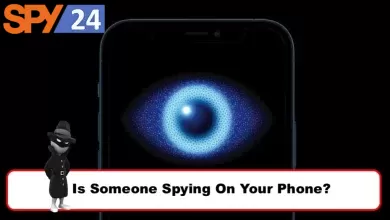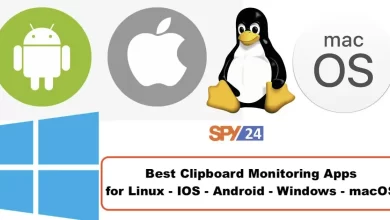List of Keywords To Block For Parental Control Free
Parents are always worried about their kids’ activities on the internet. They can’t be sure about their children’s promises about avoiding sensitive content and websites.
So how can you make sure that your children are doing the right thing and don’t watch forbidden content on websites or social media platforms?
Fortunately, there is an easy way to do that. There are many parental control apps out there that allow you to block sensitive keywords so that your children can’t search for them.
SPY24, for example, has a wide range of capabilities that enable parents to have full control of their kids’ activities on their cell phones, from SMSs to social media.
In this article, we’re going to introduce the importance of blocking keywords as a parental control strategy, and then we’ll explain the features SPY24 offers to do this.
Block Keywords and Unsuitable Content
Blocking unsuitable terms and phrases such as “topless,” “porn,” “underwear,” “swimsuits,” and numerous more from websites, games, live video streaming services, and social media services might be a good idea for parents.
You might want to know what the best parental control strategy is. It’s good to follow the steps below:
Set Your Goals for Parental Control
Parents are always concerned about their children’s safety and well-being, especially when they’re out. As a result, many parents take advantage of parental control tools to help them manage and track their children’s online activity.
Parental control apps are used to monitor children’s activities on computers, cell phones, laptops, and tablets.
In fact, if you install a parental control app on your kids’ phones, you can see whatever they send and receive and even block some of their activities.

These apps can be used for different purposes, including
- Alert for Unusual Behavior: The app will inform you of any unusual behavior of your children according to your customized preferences.
- Instant App Blocker Alerts: You can determine what apps your kids can use and what apps they shouldn’t use. You can remotely block any unwanted apps on their phones.
- Internet Filter and Schedule: Filtering inappropriate websites is one of the most important features of a parental control app. You can also define a schedule so that your kids don’t use the internet for more than a limited time each day.
- Panic Button or SoS Alerts: A parental control app will send SoS alerts in case of emergencies, and you can be sure about your kids’ safety when they’re out.
- Limit Screen Time: You can limit the screen time of your children’s phones to make sure they’re not phone addicted.
- Safe Drive: Using this feature, you can be sure about the driving behavior of your kids when you give them your car’s key.
- Block Specific Keywords: You can block specific words so that your kids can’t search them on social media or google.
Understand the Type of Parental Control Software that Best Fits Your Needs
Now that you’re familiar with different aspects of parental control, you can choose the best type of software. According to the threats you feel, you can choose each of the mentioned features to make sure your kids are safe.
For example, blocking certain keywords on your kids’ devices is a good way to prevent many problems.
Parental control software comes in a variety of types, prices, and features. This variety makes it difficult for you to choose the right one for your children.
Cost, ease of use, features provided, and degree of control offered are some important aspects to consider when comparing alternative options. So if your main goal is to block certain keywords, you have to search for a parental control app that offers the best feature in this regard,
Download and Install the App on Your Children’s Devices
After choosing the app, you’ll need to download and install the chosen software program on all of your devices once you’ve made a choice.
This is often done by signing up for a new account on those devices or logging in with an existing account.
Next, you’ll need to adjust the preferences to your desired level of autonomy.
Configure the Settings to Customize the Level of Parental Control
After installing the app, you have to confirm the degree of security you want; it’s vital to test it on a regular basis.
You can be sure that your children are secure online while also benefiting from all the advantages the internet offers with the following guidelines:
- Define your purpose for blocking keywords.
- Select the best keywords for blocking.
- Recognize different types of keyword-blocking software out there.
- Determine the advantages and disadvantages of keyword blocking.
- Learn how to use keyword blocking as part of comprehensive parental control.
- Do some sample tests to make sure the app is working properly.
- See and enjoy your children’s daily activities with peace of mind!
If you can do these steps, you can be sure about the safety of your kids. But as mentioned in these steps, you must know different keywords to block. This is what we’ll discuss in the following sections.
Different Types of Keywords to Block for Parental Control
Fortunately, the majority of the inappropriate key phrases and words may be filtered out by parental monitoring apps.
With a massive amount of unsuitable and hazardous content for children, the internet is just like the Wild West. To restrict parental control, parents must know a list of keywords to block on their kids’ phones.
Let’s take a look at a list of words that parents should block on their kid’s internet-connected devices before we tell you how to restrict keywords for parental control.
In this section, we’ll summarize the harmful keywords you have to block on your children’s phones.
Aggressive Language on Religion
Religious fights are growing among people, especially Gen Z. Young children are getting involved in aggressive conversations about religion.
On social media, many children from different backgrounds, like Christians, Muslims, Jews, and Buddhists, are constantly criticizing each other. There is a massive amount of comments, likes, and dislikes.
Parents have to react to these phrases and filter out keywords related to these matters. For example,
- Christians are better
- Pick fights over religion
- Religious people are stupid
Violence and Extremism
Our lives, especially children’s lives, have been affected by violence and extremism, so it’s important to block every word that might connect your kids to these matters.
Unfortunately, there are countless websites, video recordings, and social media channels that might encourage your kids to go for extremism and violence.
Such material that encourages radicalization in teenagers should be filtered by parents. Here are some examples of these keywords:
- Poor people should not exist
- Migrants are terrorists
- They should be killed
- Youth radicalization
Hate Speech About Race and Religion
Unfortunately, on social media and entertainment platforms like YouTube, there is a lot of hate speech in different types o texts and videos.
When children hear these words, they might repeat them. If you pay attention to their language, you’ll recognize these terms.
These words increase hate among kids, and you can see that young black and white youngsters despise one another in the world.
They believe that they are better than other races or religions. There are phrases that you need to block for parental control in this regard. For example,
- are violent animals
- are neandertal
- religious is stupid
Phrases With Sexual Content
Whether you want it or not, sexual content is a great portion of internet content. A survey says that 34% of internet users usually see unwanted pornographic content from different sources like ads, misdirected links, emails, social media posts, etc.
There are many phrases that might unintentionally redirect your kids to inappropriate websites.
In order to prevent youngsters from getting involved in unwanted sexual relationships with internet strangers, parents must block these sexual terms.
For example, you can start with the following keywords:
- Let me know what you want me to do
- One-night stand
- Three-some
- Let’s f*ck
- Pornstar
Body Shaming & Slut-Shaming
Body shaming is also a trend and is really detrimental to the self-esteem and future of children.
Unfortunately, many kids hear words like “fat,” “ugly,” “tall,” “slim,” and “skinny,” and this is really bad.
Slut-shaming is also another type of keyword that is being used a lot on the internet. It’s actually the words about people, particularly females, for failing to meet standards of relationship and appearance related to sexuality.
Children might have many problems with these matters if you don’t block these keywords on their phones and computers.
They might be bullied by other kids if they’re not aware of these matters. But the right way is to explain these things, not letting them indulge in searching for these terms on inappropriate sites.
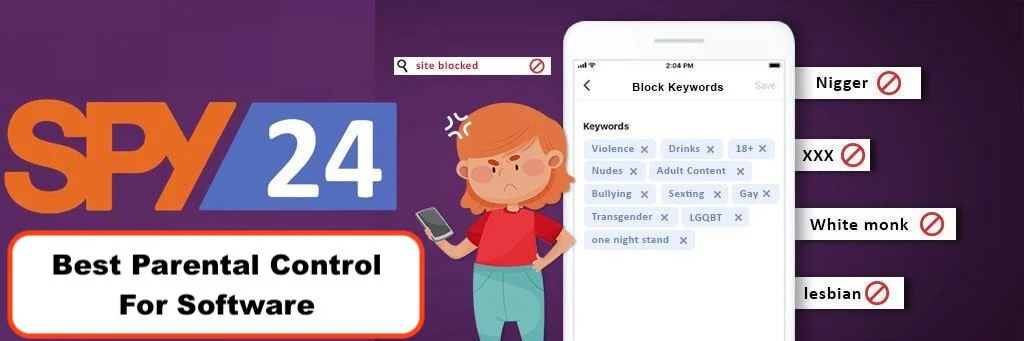
In the free world, it is never acceptable to spew hatred about someone’s sexual preferences. If you want to prevent your children from being targeted by bullies, you have to block these phrases.
Words for Sexting and Dating
Teens nowadays are sharp, and during phone calls, internet browsing, and computer gadgets, they might hide some bad behaviors from you.
They use sex phrases in their chats, and this might lead to worse behavior in the future. So you have to be aware of some phrases that Gen Z uses when sexing.
Here are some examples of sexting and dating phrases to block on your kids’ phones:
- It’s my deepest fantasy
- can’t wait to see you slip your bra off
- I imagine you… when I’m tracing me…
- When you take off your … you make me feel so good
- Imagine my … in your …
Violent Video Games
As you know, thousands of video games allow kids to participate in virtual violence. Unfortunately, children, especially boys, like these games, and this is not good for their future.
The aggressive acts in these games might vary, ranging from physical assaults to sexual assault games. If you want your kids to be safe, you need to know about these video games.
You can block keywords related to these games and prevent your kids from googling the name of violent games.
Here are some examples of violent games:
- MadWorld
- Soldier of Fortune
- Death Race
- Carmageddon
- Thrill Kill
- Manhunt
- Night Trap
- Chiller
- Super Columbine Massacre RPG
Inappropriate Websites and Social Media Pages
Last but not least, there are masses of websites and social media pages that are really inappropriate for children.
Your kids might hear about these sites from their friends and want to search for them on their phones.
You have to block these words to make sure they won’t go for these kinds of content.
Here, we’ve gathered a list of bad websites and social channels to help you in this regard.
- YikYak
- Kik
- Omegle
- Chatroulette
- 4Chan
- Tinder
Different Ways to Block Keywords and Websites
There are different ways to block certain websites or keywords on your kids’ devices.
Here is a summary of these ways:
Turn on Google SafeSearch
This is an easy way for parents because it doesn’t need any expertise.
You have set your search engine to Google and then:
- Open the Google app on your Android phone or tablet.
- Tap your Profile picture or initial Settings at the top right.
- Turn SafeSearch on.
Of course, if you see a “Lock” icon at the top right, your SafeSearch has been locked, and you can’t change it.
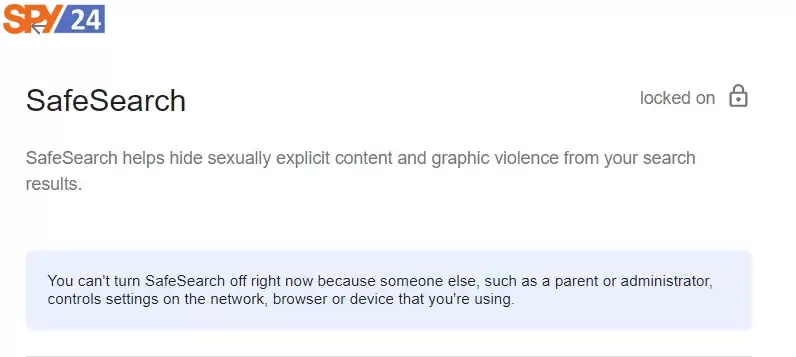
Block Websites on the Android Browser
Android cell phone browsers provide the ability to restrict websites that aren’t appropriate. This is great when compared to laptops and PCs.
Firefox add-ons can easily do the job for you if you need to block some websites for your children. You’ll need to install the BlockSite add-on. Here is a step-by-step guide:
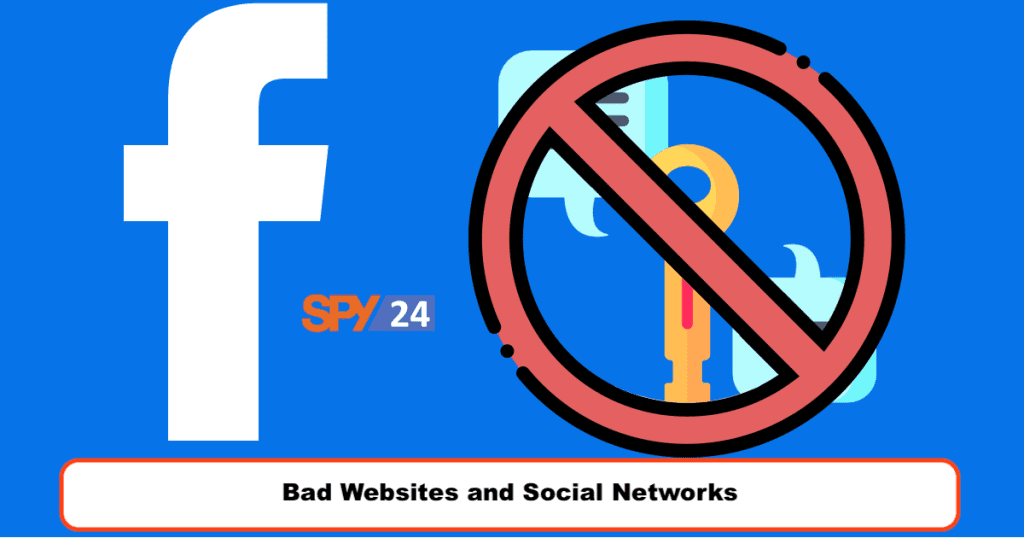
- First, you must launch Firefox. Then, in the upper right corner, you can tap on the three dots.
- Now, click on Add-ons and choose one of the extensions that the Firefox browser offers.
- You may now explore for something in the BlockSite search bar at the top. Tap on “Add to Firefox” once you find the first item in a search.
- A window requesting permission to use the add-on will appear, and you’ll see it. You’ve got to add it, and you’ve got to get approval for everything that’s been asked so far.
- To allow BlockSite access to the URLs, you must tap “Agree.”
- The BlockSite menu has more to offer. You may now add URLs of websites you don’t want your kid’s Android phone to access by tapping Block Sites and then entering them.
- It teaches you how to block parental controls on cell phones by creating a list of keywords.
This approach requires the Firefox browser and Android. So you have to fo for other options to make sure your kids don’t approach inappropriate content using other channels.
Google Family Link
Google Family Link is a great parental control feature offered by Google that lets you adjust items for their kids’ devices. The program enables you to restrict content, approve or block apps, and define screen times.
You can use it on your kids’ game consoles, routers, and YouTube to have parental controls.
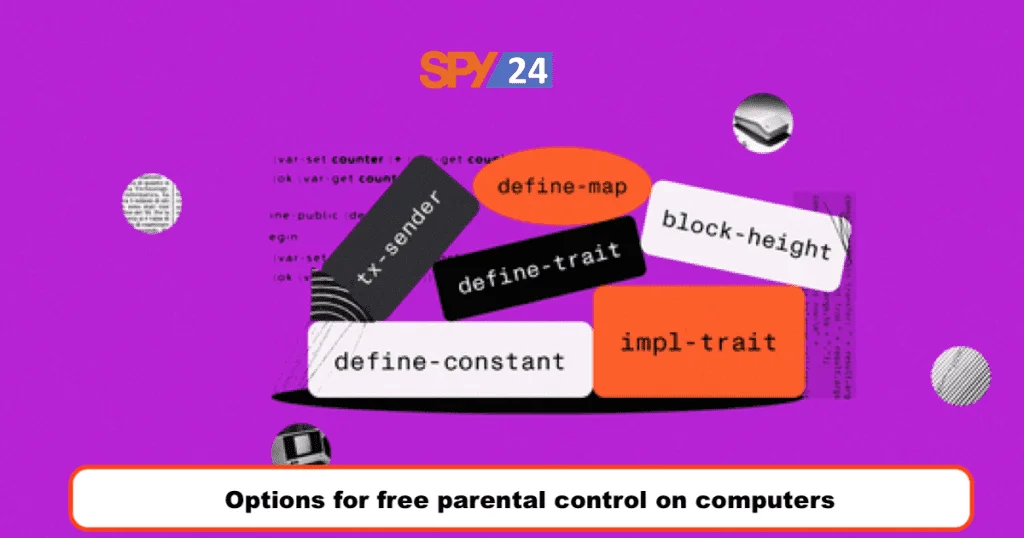
To keep track of your kid or adolescent when they explore the internet, download Family Link to your Android and iOS devices.
Use Screen Time on Your Kids’ iPhones and iPads
You can do this on iPhone and iPad as follows:
- Open Settings and click on Screen Time.
- Click on Content & Privacy Restrictions
- Type your Screen Time passcode.
- Click on Content Restrictions
- Click on Web Content.
- Choose Unrestricted Access, Limit Adult Sites, or Allowed Sites.
This way, your kids can’t visit inappropriate sites.
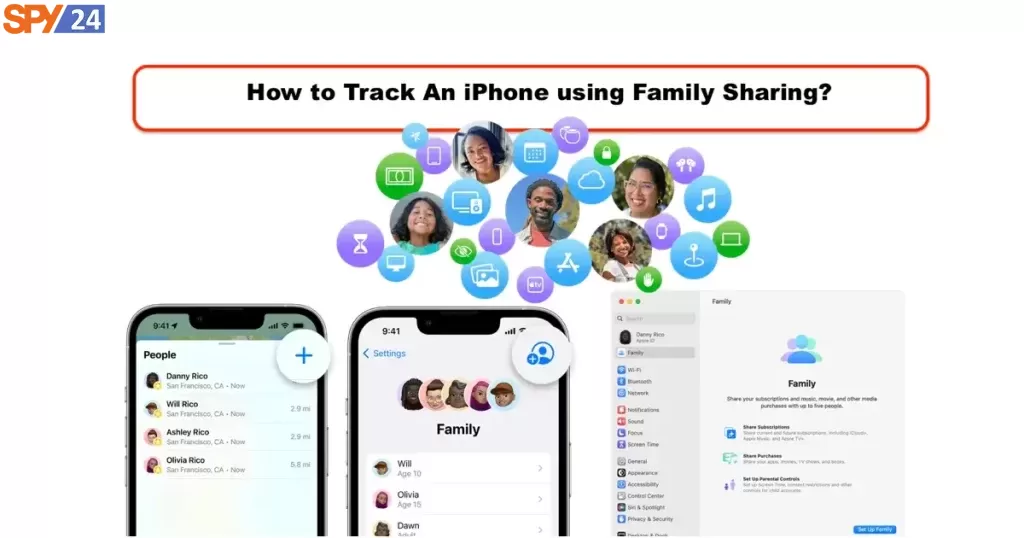
Ask the ISP (Internet Service Provider)
Many countries do this by default. However, if you want to do this by yourself, you might have to pay them.
Use the Hardware Route
You can monitor all the devices that are using your WiFi, including your children’s phones and laptops. However, in this way, you can’t monitor your kids’ devices on other networks.
Install Parental Control Apps
The most comprehensive way to block keywords and websites is to use parental control apps on your children’s devices.
These apps provide a wide range of monitoring, tracking, and control features, including site blocking, screen limits, and many other options apart from blocking, like location tracking.
What Is the Best App for Parents to Block Websites and Other Inappropriate Content?
SPY24 is by far the best parental control app in the world. It’s a surveillance app for Monitoring, tracking, and controlling family members and children.
When you install the app on your kids’ phones, it will keep you informed of every detail of your kids’ activities.
The good news is that they will never figure out you are spying on them. Of course, you need one-time access to their phone to install the app.
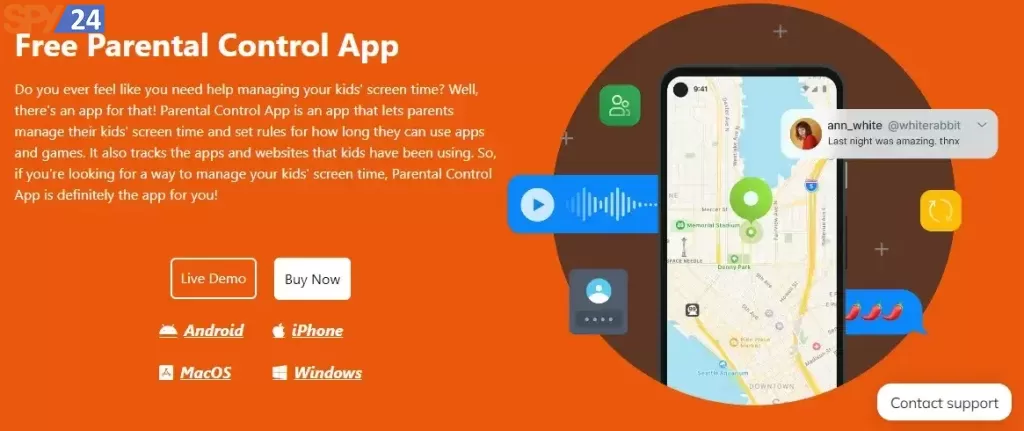
It can be used on Android, iPhone, and Windows, so it’s the best option for blocking a list of keywords on your kids’ devices.
Other Parental Control Features of SPY24
Here is a summary of parental control features you get apart from blocking keywords on SPY24.
Remotely Control Your Children’s Cell Phone
SPY24 can assist you in taking control of your children’s phones remotely. You can decide how they use things on their mobile.
KeyLogger
All the keystrokes of your kids on WhatsApp, Telegram, Instagram, Facebook, and other instant messaging applications can be viewed by you using SPY24.
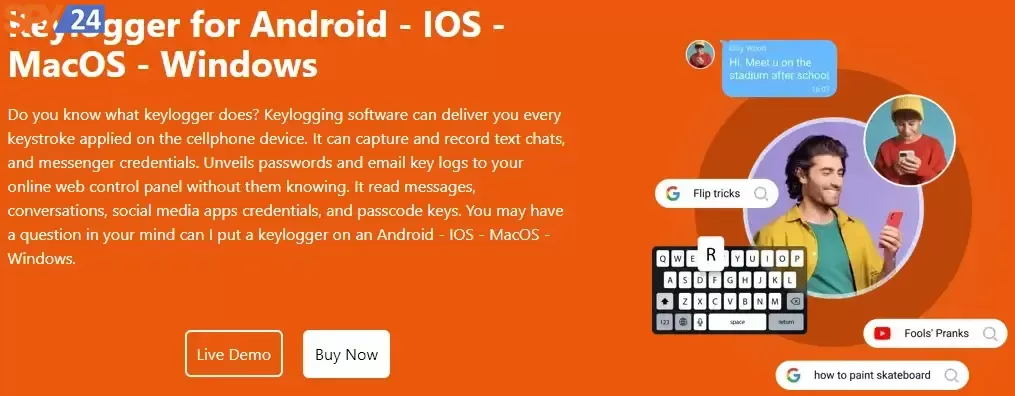
24/7 Alerts
SPY24 sends alerts when pre-determined terms are transmitted by your children via any messaging app. This way, you have 24/7 instant control over your kids’ phones.
Analytics
SPY24 gives you a perfect insight into your children’s activities by reporting and analyzing their most repeated acts on their phones.
Emails
Use SPY24 to keep an eye on your children’s emails and see the content and their contacts.
Record Phone Calls & Surroundings
This is one of the greatest features of SPY24. You can record all the calls and also the voices from the ambient where your children are. This way, you can make sure everything is OK no matter where your kids go.
SMS and MMS
Text messages can also be dangerous for your children. You can track all the content of your kids’ SMSs and MMSs, even those that are deleted.
GPS Locations
You can keep an eye on the places that your children visit. SPY24 will let you track their location LIVE and also see the history of where they’ve gone. There is also another great feature called “geo-fencing” that lets you define No-Go zones.
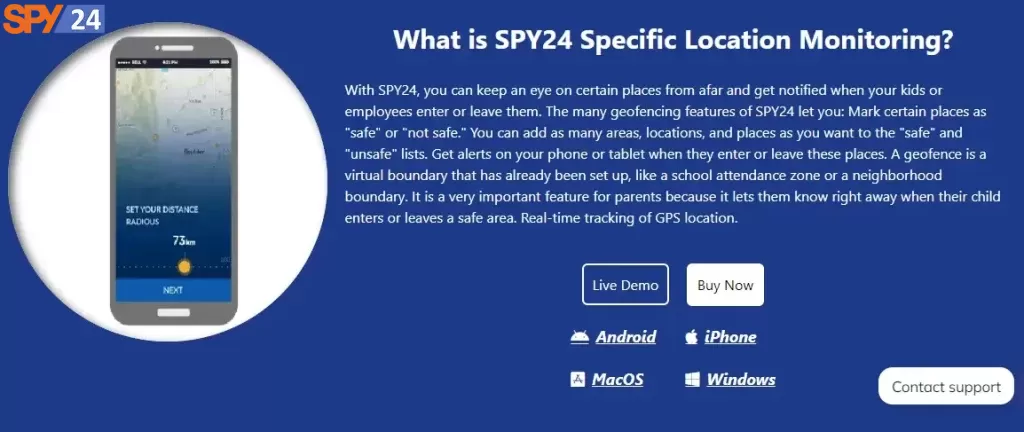
Installed Applications and App Blocker
SPY24 lets you see all the installed apps on your children’s phones. You can also block all the applications that are installed without your permission.
Websites
The parental control feature of SPY24 allows you to view and block all of the websites visited by your children. The internet history is also great because you can make sure your kids have not visited inappropriate websites. The good news is that all the URLs of adult websites, YouTube channels, dating websites, violent online games, and harmful messaging apps can all be blocked using SPY24. So your kids will have no way of accessing the forbidden things.
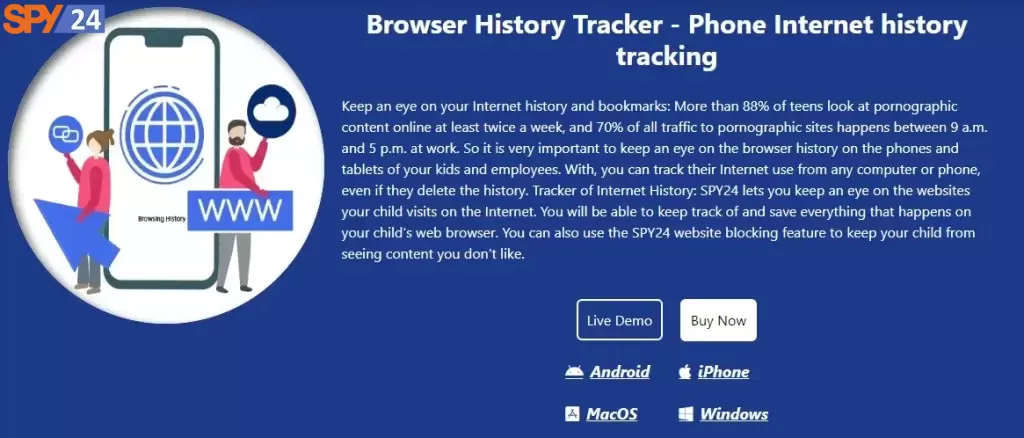
How Much Does it Cost?
SPY24 has different plans, and you have to choose the plan that is suitable for your requirements. Here is the list of SPY24’s plans:
Packages for Android
- 1 month – $0
- 3 months – $50
- 6 months – $76
- 12 months – $120
Packages for Windows
- 1 month – $25
- 3 months – $46
- 6 months – $60
- 24 hours – $0
Packages for MAC
- 1 month – $25
- 3 months – $46
- 6 months – $60
- 24 hours – $0
SPY24 Install application free The Most Powerful Hidden Spying App to Monitor Android, IOS Cell Phone & Tablet Device Remotely. Best Android Parental Control App for Kids & Teens Online Safety.
Now take the liberty to monitor Android, and IOS devices with exclusive features better than ever before Monitor all Voice & Text Messages Communication records, Listen to & Watch Surroundings in Real-time Unleash Digital Parenting with Android, IOS Spy App Spy (Surround Listing & Front/Back Camera Bugging) IM’s VoIP call recording on Android OS 13 & above With 250+ Surveillance Tools at your fingertips using Android Tracking & Parental Monitoring Software.
Conclusion
There are many websites and channels on the internet that generate inappropriate content, and your children might be in danger. You have to pay attention to your kids’ safety, and the best way is to use a parental control app like SPY24. Using this app, you can easily block inappropriate keywords to prevent your kids from going to dangerous websites. Try to learn dangerous keywords similar to what we mentioned in this article. This way, you can block the keywords and make sure your children can’t access the wrong things. So don’t waste your time searching for another parental control app, and try SPY24 now.
FAQ
Here are some other common questions people ask about parental control apps.
What sites should I block for parental control?
You have to block sites that generate inappropriate content like sexual, extremism, racism, etc. Also, there are some social media platforms that you have to block for your kids.
How do I block content with keywords?
The parental control feature of SPY24 is the best option for this purpose. It lets you block a list of specific keywords if you think they are inappropriate. You can use the features of this app on your kids’ phones and computers and make sure your kids won’t approach those keywords.
What types of sites should be blocked for parental control?
There are a variety of sites that you have to block. Sites that generate content about sexuality, extremism, racism, and violence have to be banned for your children.
How can I block 18+ content on my children’s phones?
There are several ways to do that. First, you can activate Safe Search on Google so that porn content doesn’t appear on your children’s phones. Second, you can install a parental control app like SPY24 to block inappropriate websites and social media channels.