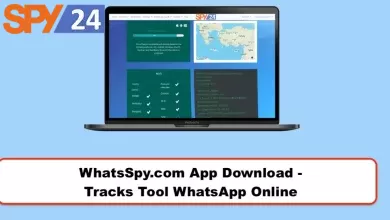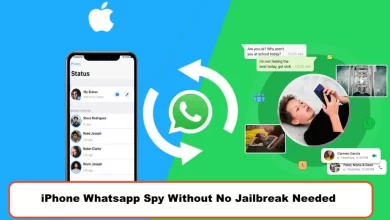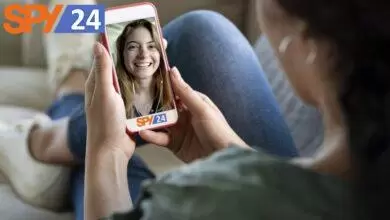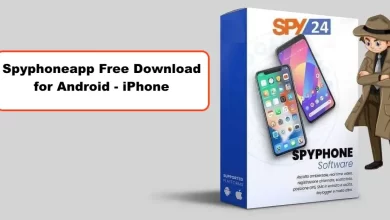How to Hide Whatsapp Online While Chatting on Android & iPhone
Do you want to chat with your friends without letting them know that you’re online? With Whatsapp, it’s now easier than ever before. With this guide, we’ll show you how to hide your WhatsApp online status with just a few simple steps on Android and iPhone. Not only will it make sure nobody knows when you’re chatting but also help keep conversations private. Read on to find out all the details!
How to Hide Your WhatsApp Online Status While Chatting
WhatsApp is an incredibly popular messaging app, with over 1.3 billion users worldwide. It’s easy to use and has a lot of features that make it a great platform for chatting and sharing media. However, one downside of the app is that your contacts can easily see when you’re online. If you’d like to keep your online status hidden while using WhatsApp, here are some tips on how to do it both on Android and iPhone devices.
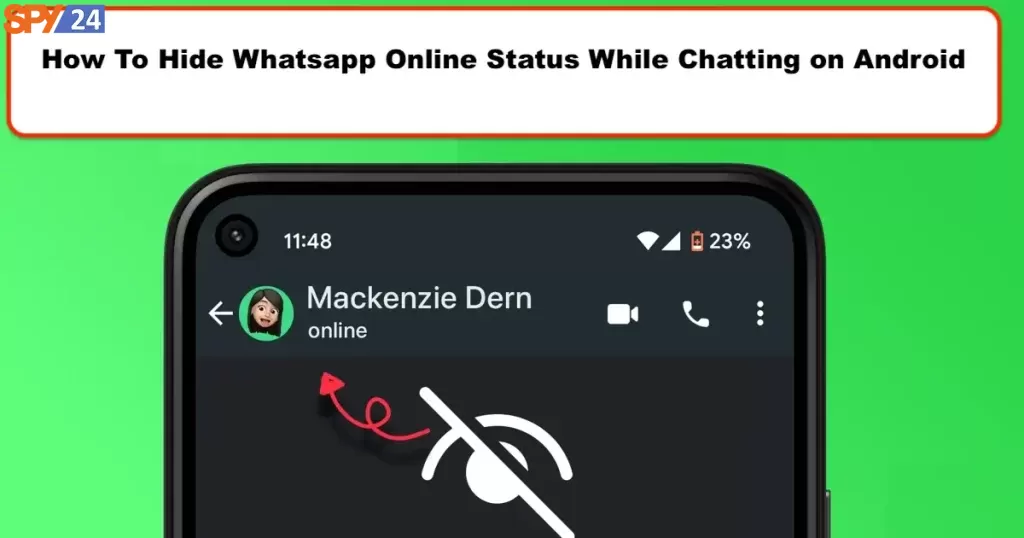
How To Hide Whatsapp Online Status While Chatting on Android
One way to hide your online status while using WhatsApp on an Android device is by enabling the “Away Mode” feature. This feature allows you to set a custom away message for when someone messages you while you’re offline or busy. To enable Away Mode, open the WhatsApp settings menu and go to “Account > Privacy > Away Mode”. From there, you can select the time period during which your away message will be displayed (such as 30 minutes or 1 hour). You can also customize the message itself in this menu.
Another way to hide your online status while using WhatsApp on an Android device is by disabling the “Last Seen” feature. This feature allows people who send messages to see when you were last active on the app. To disable it, open the WhatsApp settings menu and go to “Account > Privacy > Last Seen” and select either “Nobody” or “My Contacts” from the list of options. Note that if you disable this option, other people won’t be able to see when you were last active, but neither will you be able to see when they were last active.
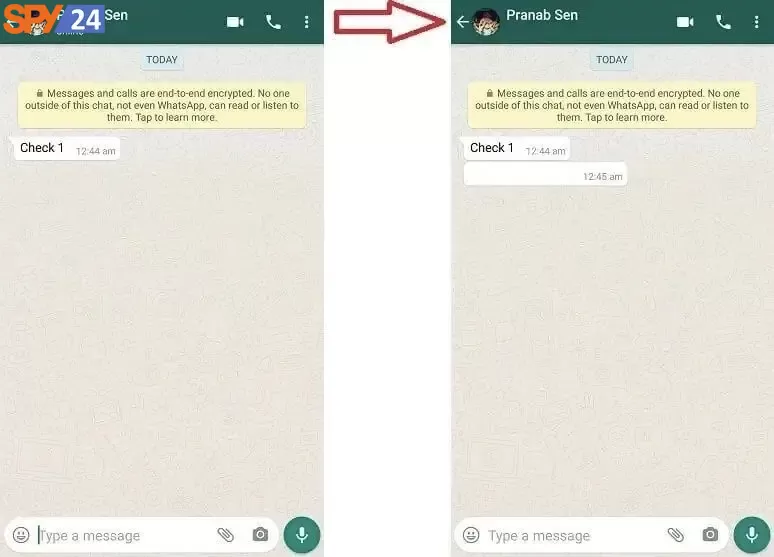
Preventing online status from being displayed on WhatsApp on Android mobile phones:
In order not to display the online time in WhatsApp on Android, you must enter the app first. Tap on the three dots icon in the upper right corner.
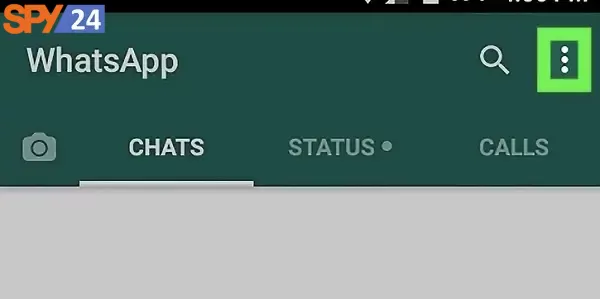
1. From the menu that opens, select Settings.
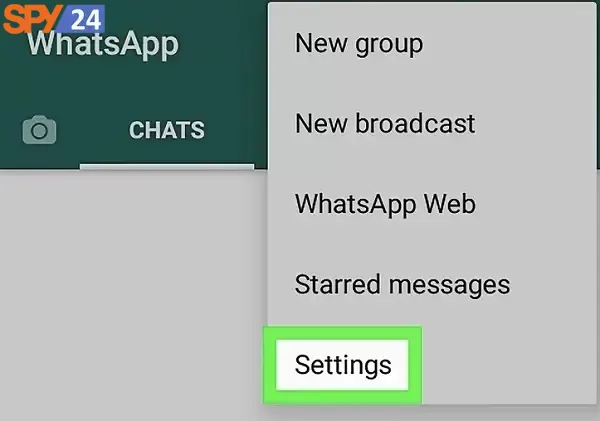
2. Select the Account option on the new page.
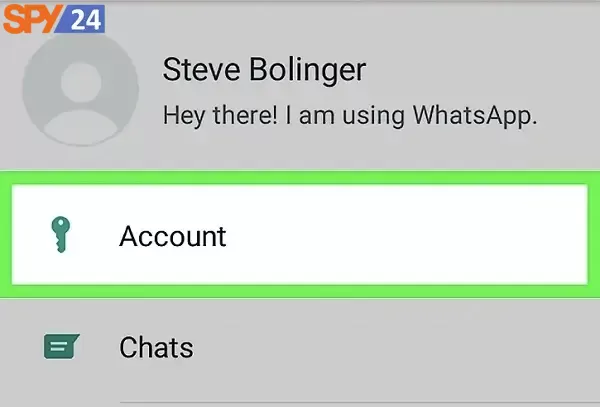
3. Next, enter the Privacy section.
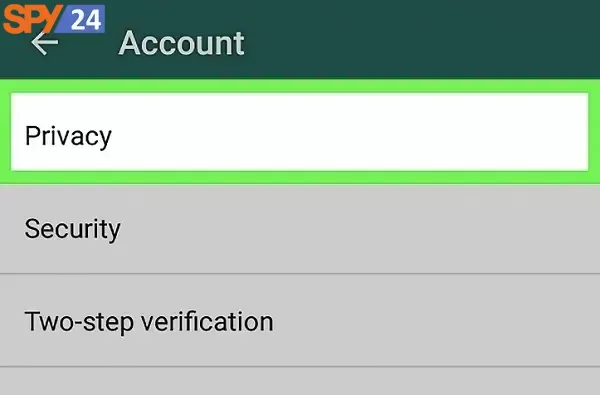
4. On the new page, click on the Status option.
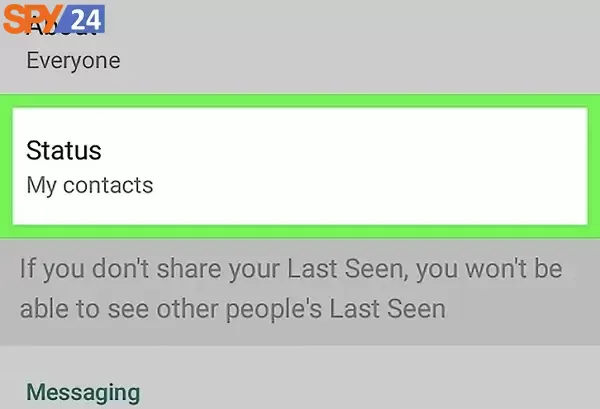
5. On the new page you will be asked who can see your status update. Click on Only Share With.
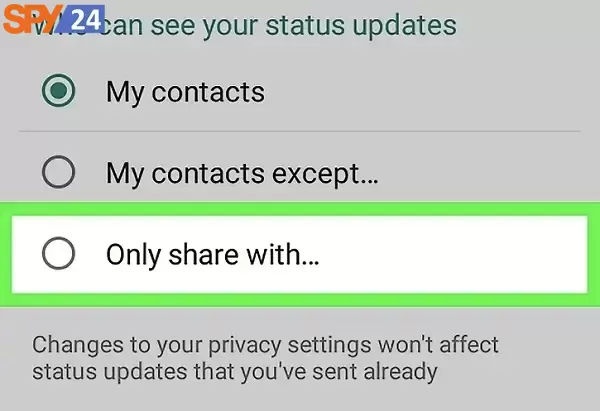
6. Without selecting any user, click on the tick icon at the bottom right of the page. Click on the Last Seen option on the Privacy page. In this section, you can specify who will know that you are online.
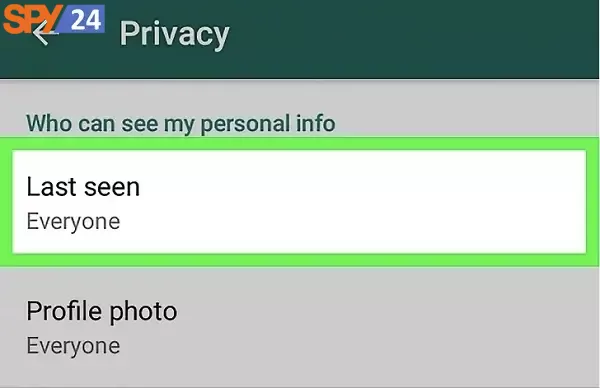
7. In the menu that opens, click on the Nobody option. In this way, the process of hiding being online in WhatsApp for Android ends.
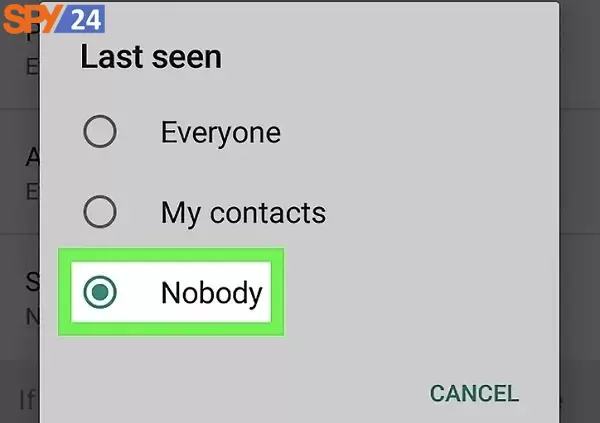
How To Hide Whatsapp Online Status While Chatting on iPhone
On an iPhone device, one way to hide your online status while using WhatsApp is by enabling the “Hide My Activity Status” setting. This setting prevents other users from seeing when you were last active on the app but also prevents them from seeing any changes in your profile picture or status message updates (so make sure these are up-to-date before enabling this setting). To enable this option, open the WhatsApp settings menu and go to “Account > Privacy > Hide My Activity Status” and toggle it on.
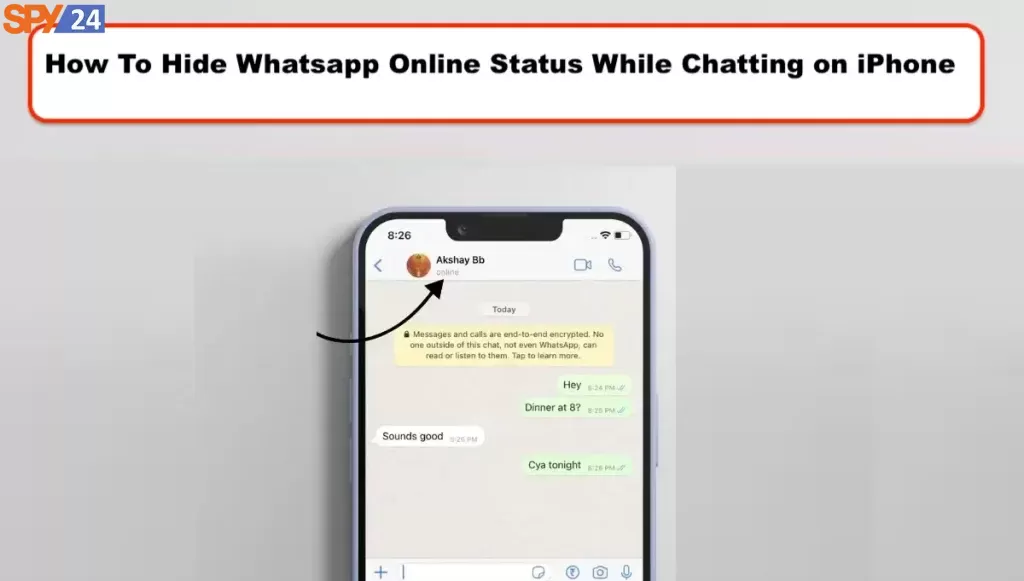
How to Hide Online Status on WhatsApp: iPhone – IOS
1. Start your WhatsApp application. (Read more: Installing WhatsApp on your phone)
2. Select “Settings” from the bottom menu of the screen.
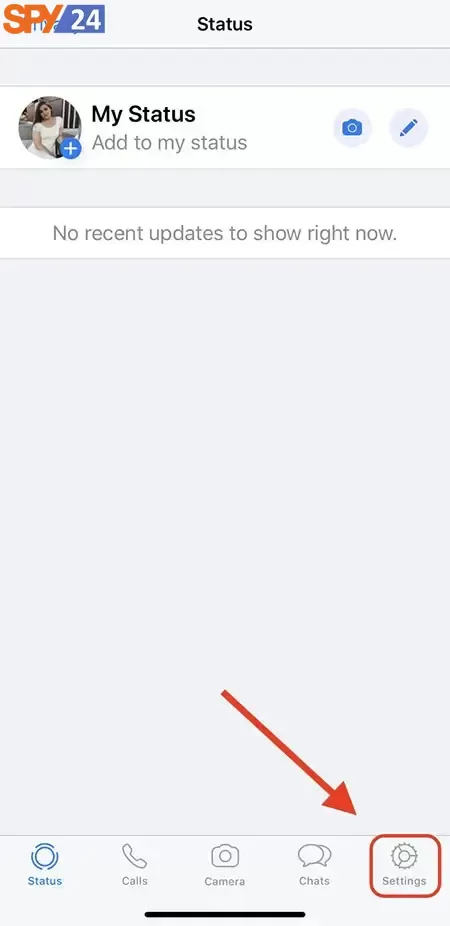
3. In Settings, choose “Account”.
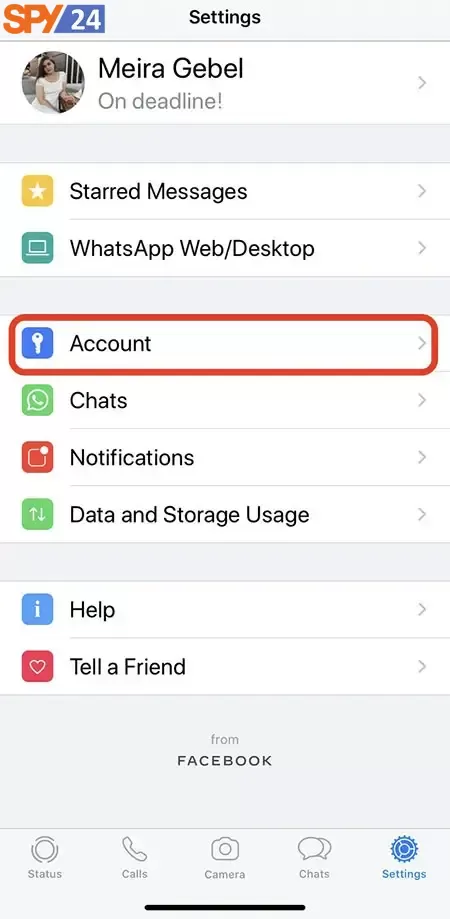
4. On the account page, find and select “Privacy”.
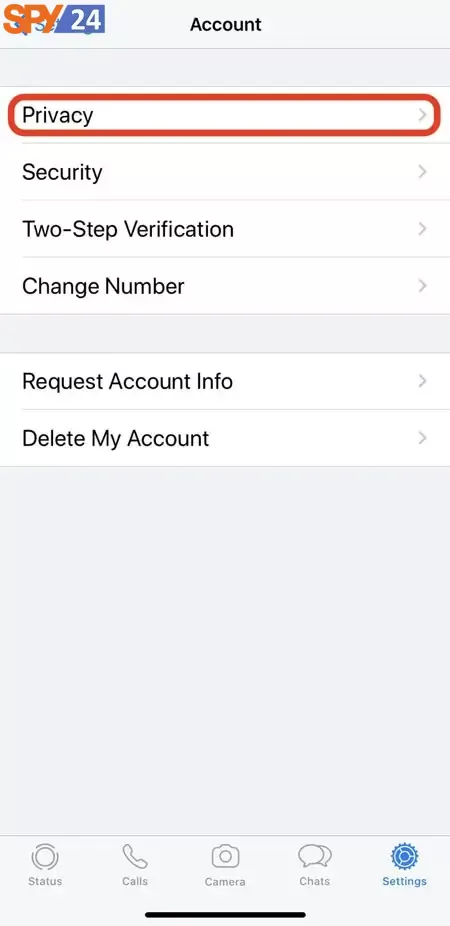
5. Tap “Last Seen” to choose your online status.
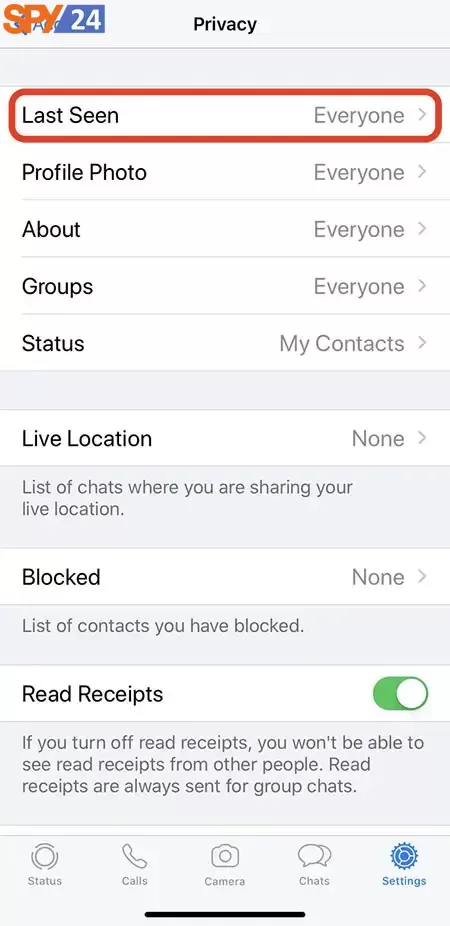
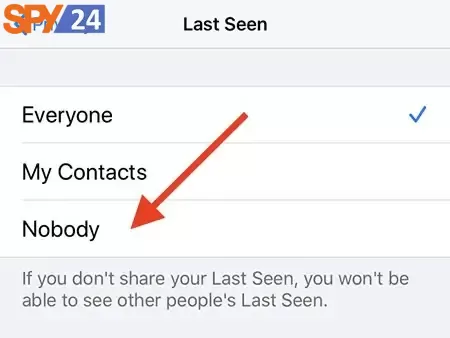
6. You should have two options to hide your online or “Last Seen” status. Limit your online status to only your contacts, or hide it from everyone.
7. Once selected, your online status or “Last Seen” will be visible only to your contacts or to no one depending on your choice. Note that if you hide your “Last Seen” option from everyone, you will also not be able to see the online status of other users.
How to hide online in Whatsapp (Airplane mode)
Not showing online in WhatsApp by putting the mobile in Airplane mode:
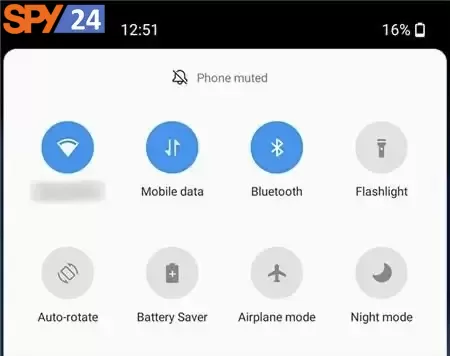
This method can only be used if you use the original version of WhatsApp.To do this, simply put your mobile phone on Airplane mode before logging in to WhatsApp or disable the data connection by visiting your phone’s settings. After that, while you have all the features available on WhatsApp, your online status will not be determined for the user. Now you can go back to your mobile settings and enable data connection again. This way typing mode does not show when sending messages to the user.
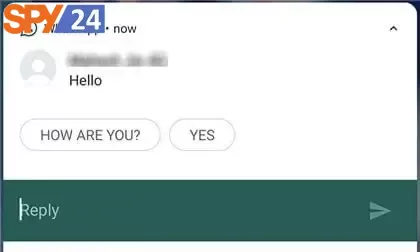
How to hide online in GBWhatsApp?
When using GBWhatsApp, you need to first tap the three dots menu at the top right of the app screen and then enter the Privacy section.
In this section, you can set your typing status display for other users. If you want to hide the online typing status from a user, tap Hide For Contacts.
Download DirectChat Secret WhatsApp app
Another way to hide WhatsApp online is to use DirectChat App. After installing and logging into the App, DirectChat will ask for some access. After confirming these accesses, tap Next. Then log in to the Apps section and select WhatsApp. Now you can change WhatsApp’s online status to hidden mode.
Conclusion: Hiding your online status while chatting on Whatsapp is a great way to maintain privacy without having to sacrifice convenience or ease of use of the app itself. Whether you’re using an Android device or an iPhone device, there are plenty of options available for keeping yourself hidden while still being able to chat with friends and family via Whatsapp! Hopefully, these tips have been helpful in showing you how easy it can be done!
SPY24 Install application free The Most Powerful Hidden Spying App to Monitor Android, IOS Cell Phone & Tablet Device Remotely. Best Android Parental Control App for Kids & Teens Online Safety.
Now take the liberty to monitor Android, and IOS devices with exclusive features better than ever before Monitor all Voice & Text Messages Communication records, Listen to & Watch Surroundings in Real-time Unleash Digital Parenting with Android, IOS Spy App Spy (Surround Listing & Front/Back Camera Bugging) IM’s VoIP call recording on Android OS 13 & above With 250+ Surveillance Tools at your fingertips using Android Tracking & Parental Monitoring Software.