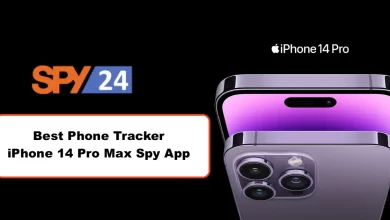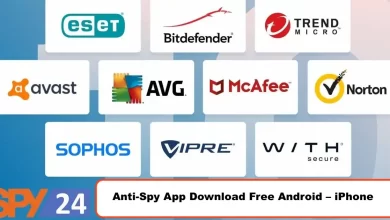How to Activate Netflix Parental Controls – Step by Step
(A step-by-step guide on how to activate Netflix parental controls. Learn how to set up parental controls to protect your kids from inappropriate content and set limits on viewing time. Find out how to manage your family’s Netflix account and keep your kids safe online.)
As a parent, you should always be aware of the content your kids are exposed to. And when it comes to streaming platforms like Netflix, you may have some concerns about what kind of programs they can access. Fortunately, Netflix provides users with parental control options that you can use to ensure your children’s safety while using the streaming service. In this article, we’ll be taking a look at how to activate Netflix parental controls in easy-to-follow steps. We will also discuss why it’s important to set up these controls and how they can help protect your child’s online privacy and safety.
What Is Netflix and What This Company Show to Your Kids?
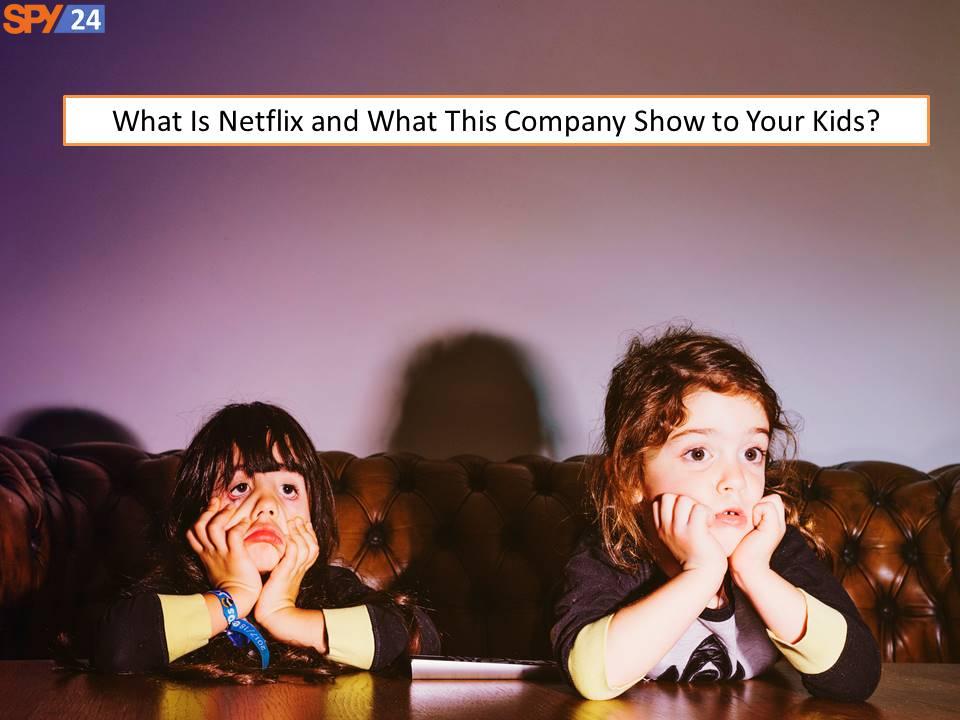
In order to ensure that your children are only watching appropriate content on Netflix, it is important to set up parental controls. By doing this, you can determine what types of movies and TV shows your kids have access to.
Netflix is a streaming service that offers a wide variety of TV shows, movies, and documentaries. It has a vast selection of kid-friendly content, including many popular cartoons and family-friendly films.
However, not all of the content on Netflix is suitable for children. There are some titles that may contain violence, sexual content, or adult language. That’s why it’s important to set up parental controls before allowing your kids to watch Netflix.
Here’s how to do it:
- Log in to your Netflix account and go to the “Your Account” page.
- Scroll down to the “Profile & Parental Controls” section and select the profile you want to manage.
- Under “Child Profile,” click “Edit.”
- Select the content restrictions you want to apply. For example, you can choose to only allow movies that are rated G, PG, orPG-13.
- Click “Save.”
Now when your kids try to watch a movie or TV show that is above their selected content restriction, they will be prompted to enter a PIN number. This will ensure that they can only watch age-appropriate content on Netflix.
What Are Parental Controls?

Parental controls are a set of tools that allow parents to control what their children can see and do online. They can be used to block certain websites, limit the amount of time that children can spend online, and restrict the types of content that they can access.
There are a variety of parental control tools available, and many different ways to use them. The most important thing is to find a solution that works for your family and your parenting style.
If you’re looking for a way to control what your children are doing online, here are a few things to consider:
- What type of parental controls do you want to use?
There are many different types of parental controls available, including software programs, browser extensions, and router-level filters. Each option has its own advantages and disadvantages, so it’s important to choose the one that best fits your needs.
- How easy do you want the controls to be to use?
Some parental control solutions are very simple to set up and use, while others require more technical knowledge. Consider how much time you’re willing to spend setting up and managing the controls, and whether you need them to be easily adjustable as your children’s needs change over time.
- What level of control do you want?
Do you want complete control over what your children can do online, or just the ability to limit their access to certain types of content? Some parental control solutions offer
Does Netflix Have Parental Controls?
If you’re a parent who wants to make sure your children are only watching appropriate content on Netflix, the good news is that the streaming service does have parental controls. Here’s a step-by-step guide to activating them:
- Log in to your Netflix account and go to your account settings.
- Under “My Profile,” select “Parental Controls.”
- Select the profile you want to apply parental controls to.
- Turn on Parental Controls by selecting “Yes.”
- Choose a PIN that will be required to access content above your chosen maturity level. Make sure to choose a PIN that your children won’t be able to guess!
- Select the maturity level you want for this profile – either “Little Kids,” “Older Kids,” or “Teens & Adults.” This will determine what content can be watched without entering the PIN.
- Save your changes and enjoy peace of mind knowing that your children are only watching age-appropriate content on Netflix!
How to Set Up Parental Controls on Netflix
If you want to make sure your kids are only watching age-appropriate content on Netflix, the platform offers a variety of parental controls that you can activate. Here’s a step-by-step guide on how to do it:
First, log in to your Netflix account and go to the “Your Account” page. Then, select “Parental Controls” from the “Settings” section.
On the next page, you’ll be able to set up a 4-digit PIN that will be required to access any content that has been restricted by parental controls. Once you’ve set up your PIN, you can choose what level of control you want to have over the content that appears on your screen.
If you want complete control over what your kids can watch, you can select the “Profile Lock” option, which will prevent anyone from accessing any content that is not appropriate for children.
You can also choose to limit the types of content that appear on your screen by selecting one or more of the following options: hide all titles with certain ratings; only allow titles with certain ratings; or never show titles with certain ratings.
Finally, click “Save” and your parental controls will be activated.
How to Monitor Your Child’s Netflix Activity
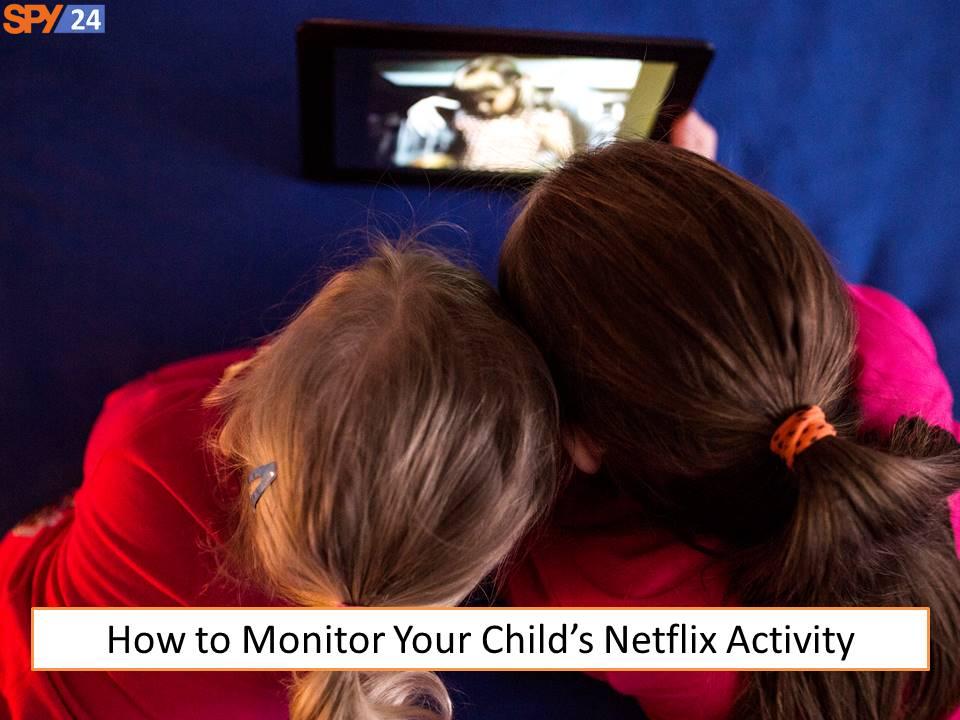
If you want to monitor your child’s Netflix activity, there are a few things you can do. First, you can check the “Viewing History” section of your account. This will show you what titles have been watched by each profile on your account. You can also set up restrictions for certain titles or ratings. To do this, go to the “Settings” tab and then select “Profiles & Parental Controls.” Here you can create a 4-digit PIN that will be required to watch restricted content. You can also set up a viewing profile for your child that only has access to kid-friendly titles.
Why It Is Important to Protect Children from Harmful Content on Netflix?
It is important to protect children from harmful content on Netflix for a variety of reasons. First and foremost, harmful content can negatively impact a child’s development both physically and emotionally. Additionally, exposure to harmful content can lead to increased anxiety and stress levels in children. Finally, viewing harmful content on Netflix can normalize violence and other negative behaviors, which can adversely affect a child’s overall well-being.
There are a variety of ways parents can protect their children from harmful content on Netflix. One way is to activate the parental controls that are available on the Netflix website. This will allow parents to filter out content that they deem to be inappropriate for their children. Another way to protect children from harmful content on Netflix is to monitor their viewing habits and limit their access to the service accordingly.
Further Things You Can Do with Your Kids
There are a few more things you can do to make sure your kids are safe when using Netflix. Here are a few tips:
-Talk to your kids about responsible viewing habits. Explain that they should only watch shows that are appropriate for their age and that they should take breaks every so often.
-Set up different profiles for each of your kids. This way, you can control what each of them has access to.
-Keep an eye on your kids while they’re using Netflix. This way, you can make sure they’re not watching anything they shouldn’t be.
-Take advantage of Netflix’s parental controls. These allow you to limit what your kids can watch and when they can watch it.
By following these tips, you can help ensure your kids have a safe and enjoyable experience when using Netflix.
Have an Ongoing Conversation with Your Kids
It’s important to have an ongoing conversation with your kids about their online activity and what they’re watching on Netflix. You can use Netflix parental controls to set limits on what your kids can watch, but it’s also important to talk to them about why you’re setting those limits. Explain to them that you want them to be safe online and that you’re there to help them make good choices about what they watch and how much time they spend online.
Encourage your kids to come to you with any questions or concerns they have about their online activity. Let them know that you’re always available to talk if they need help or want to discuss something they’ve seen or done online. Help them understand that there are boundaries for their online activity and that you’re there to help them stay safe within those boundaries.
Make a Family Agreement with Your Kids
It’s important to have a family agreement with your kids about their use of Netflix. Here are some things to consider:
- What days and times will they be allowed to watch Netflix?
- How many hours per day will they be allowed to watch Netflix?
- What types of shows and movies will they be allowed to watch on Netflix?
- Will they be allowed to watch shows with mature content on Netflix? If so, what types of mature content will they be allowed to watch?
- What happens if they break the family agreement?
Be sure to discuss these things with your kids and come up with a plan that works for your family.
Spend More Time with Your Kids
As a parent, you want to spend as much time with your kids as possible. But between work, school, and extracurricular activities, it can be hard to find the time. Luckily, there are ways to make the most of your time with your kids. One way is to activate Netflix parental controls.
Netflix parental controls allow you to set up profiles for each of your kids. This way, you can control what they watch and when they watch it. You can also limit how much time they spend on Netflix each day. And if you need to, you can even block certain shows or movies altogether.
To activate Netflix parental controls, first log in to your account. Then click on the “Profile & Parental Controls” section. From there, you’ll be able to create profiles for each of your kids and set up the controls for each profile.
With Netflix parental controls, you can make the most of your time with your kids. You can control what they watch and when they watch it. And you can even limit how much time they spend on Netflix each day. So take advantage of these controls and spend more time with your kids today!
How Do I Turn off Parental Controls on Netflix?
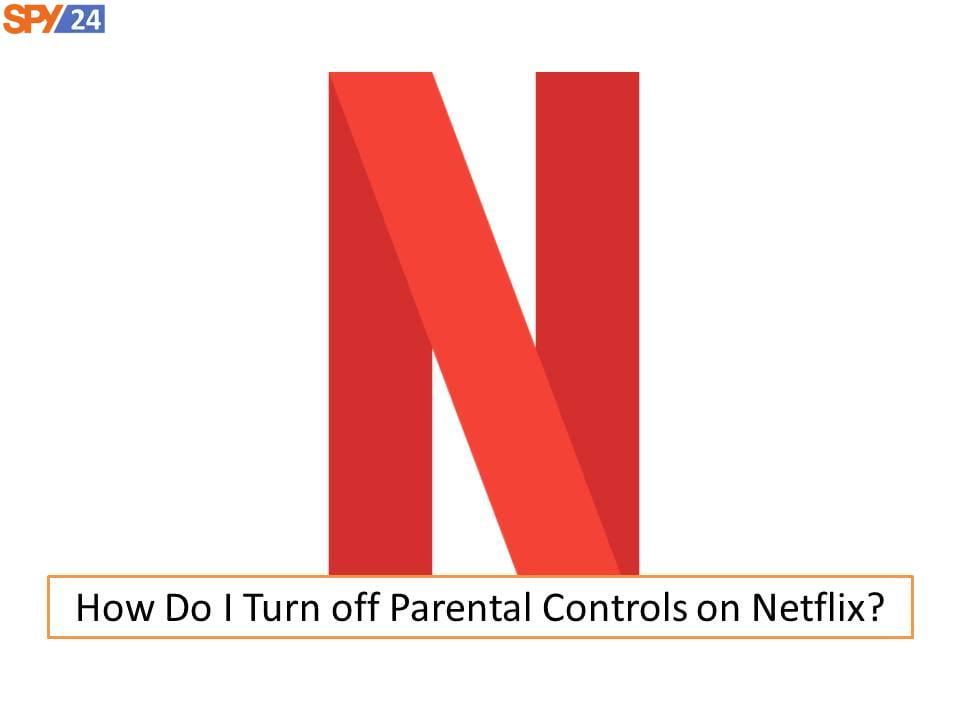
If you’re wondering how to turn off parental controls on Netflix, the process is actually quite simple. Here’s a step-by-step guide:
- Log in to your Netflix account.
- Click on your profile icon in the top right corner of the screen.
- Select “Account” from the drop-down menu.
- Scroll down to the “Settings” section and click on “Change.”
- Under “Parental Controls,” select “Off.”
- Enter your Netflix password to confirm the change and click “Save.”
That’s it! You’ve now successfully turned off parental controls on Netflix.
Where Are the Parental Control Settings on Netflix?
If you’re looking for the parental control settings on Netflix, they can be found under the “Account” tab in your account settings. From here, you can set up a 4-digit PIN that will be required to access your account’s content. This PIN can be changed at any time from the “Account” settings page.
You can also manage your account’s parental controls by going to the “Profile & Parental Controls” page. Here, you can create up to five different profiles, each with its own set of parental controls. To access this page, simply click on your profile name in the upper right-hand corner of the screen and select “Edit Profile.”
Under each profile, you’ll find a variety of options for controlling what content is accessible. For example, you can choose to filter out mature content, hide titles that have not been rated by Common Sense Media, or set specific maturity ratings for movies and TV shows. You can also control whether or not profanity is filtered out of subtitles and descriptions.
Finally, it’s important to note that these parental control settings only apply to the individual profile they’re set up under. So if you have multiple children with different viewing preferences, you’ll need to set up separate profiles for each one.
How Do I Limit Screen Time on Netflix?

It can be difficult to limit screen time for kids, especially when there are so many fun and educational shows on Netflix. However, it is possible to set up parental controls on Netflix that will help you limit your child’s screen time. Here’s how:
First, log in to your Netflix account and go to the “Your Account” section. Next, click on “Parental Controls.” Here you will be able to set up a 4-digit PIN that will be required in order to access certain titles. You can also set limits on how long your child can watch Netflix each day.
Once you have set up your parental controls, be sure to discuss with your child why it is important to limit their screen time. Help them understand that too much screen time can be harmful to their health and that they need to balance it with other activities.
Why Is Netflix Asking for a PIN?
If you’re a parent who shares their Netflix account with their children, you may have noticed that Netflix has started asking for a PIN in order to access certain content. This is part of Netflix’s new parental controls, which allow parents to set up a PIN that must be entered in order to watch content that is above a certain maturity rating.
There are several reasons why Netflix may be asking for a PIN. One reason is that the account holder (i.e., the parent) may have set up a maturity rating for the account, and the content that the child is trying to watch is above that rating. Another reason could be that the account holder has set up specific titles or shows as ” Kids Only ,” meaning that only kids can watch them. If a child tries to watch one of these titles without entering the PIN, they will see an error message telling them that the title is blocked.
If you’re not sure why Netflix is asking for a PIN, you can contact customer service for more information.
How Do You Get Out of Kid’s Mode on Netflix 2023?
If you’re using Netflix on a device that supports profiles, you can create different profiles for different family members and control what each person can watch. To exit Kids Mode on Netflix 2023, simply follow the steps below:
- Select the profile icon in the upper right corner of the screen.
- Select Manage Profiles from the drop-down menu.
- Select the profile you want to exit Kids Mode.
- Select Exit Kids Mode.
Create A Limited Profile For Your Child
If you want to create a limited profile for your child on Netflix, there are a few steps you need to follow. First, log in to your account and go to the “Account” section. From there, click on “Profiles” and then “Create Profile.” Choose a name for the profile and select “Kids” as the profile type. Once you’ve done that, you can customize the settings for the profile. For example, you can choose what content is appropriate for your child to watch by setting a maturity level. You can also set limits on how much time your child can spend watching Netflix each day. To do this, go to the “Settings” tab and then click on “Manage Profiles.” Select the profile you want to edit and then click on “Edit Profile.” From there, you can change the settings for the profile.
Block Specific Titles
If you want to block a specific title or multiple titles from being watched on Netflix, you can do so by following these steps:
Log in to your Netflix account and go to the “My Profile” section.
Click on “Parental Controls.”
Enter your Netflix password.
Select the profile you want to manage parental controls for.
Under “Block Specific Titles,” enter the name of the title or titles you want to block. You can also enter a keyword to block all titles that contain that word.
Click “Save Changes.”
Tips for Keeping Your Kids Safe On Netflix
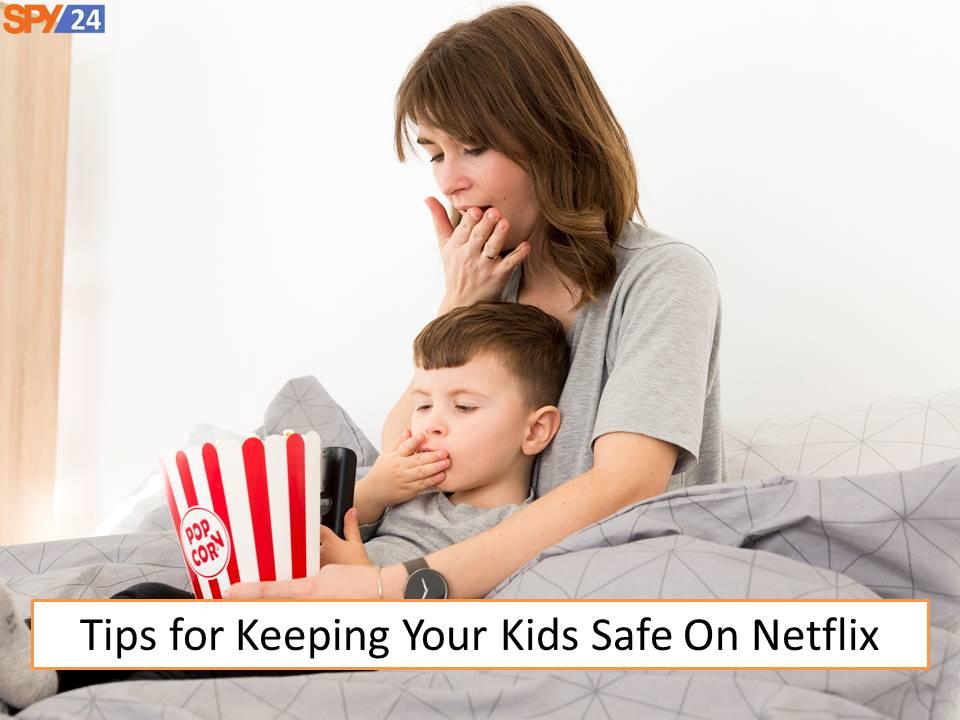
Thankfully, Netflix has made it very easy to set up parental controls. Here are a few tips to help you keep your kids safe on Netflix:
-First and foremost, be sure to create separate profiles for each member of your family. This way, you can control what each person watches and prevent them from seeing content that isn’t appropriate for their age group.
-Next, take advantage of Netflix’s “Profiles” feature. This allows you to set different viewing restrictions for each profile, so you can customize what each person in your family can watch.
-If you want to block certain types of content from appearing on your Netflix account altogether, you can do so by changing your “maturity level” setting. To do this, simply go to “Your Account” and then “Parental Controls.” From there, you can select the maturity level that you feel is appropriate for your household.
-Finally, keep in mind that even with these parental controls in place, it’s always a good idea to supervise your kids when they’re using Netflix (or any other online service). The best way to keep them safe is to educate them about online safety and monitor their activity regularly.
Conclusion
If you’re concerned about what your kids are watching on Netflix, there’s no need to worry. You can easily set up parental controls on your account. Here’s how:
- Log in to your Netflix account and go to the “Account” section.
- Scroll down to the “Settings” section and click on “Parental Controls.”
- Enter your Netflix password.
- Select the maturity level you want for TV shows and movies.
- Click on “Save.”
Now, your parental controls are set! If you ever want to change them, just follow the steps above again.
Are you looking for an effective way to boost your family control? SPY24 App is here to help! It is a parental control app, android spy, iPhone spy app, employee monitoring, school monitoring and a powerful tracking tool to help you monitor, protect, and manage all your family’s activities.
With SPY24 App, you can easily keep an eye on your family’s cell phone activities with Whatsapp tracking app, Instagram tracking download, Facebook tracking app download, Twitter tracking online tool, Snapchat tracking app free, Signal tracking app and Telegram tracking app download.
With SPY24 App, you can:
• Monitor your children’s activities in real-time and review the activity logs.
• Set up access control and receive alerts when your kids try to access restricted websites or apps.
• Block specific contacts or websites to protect your family from cyberbullying, sexting, or other dangerous online activities.
• Check the location of your family using the GPS tracker.
• Monitor your employees’ activities to ensure they are using their devices in the workplace for legitimate purposes.
• Monitor your school’s activities to ensure the safety of your students.
• Track your kids’ movements in real-time with the GPS tracker.
• View call logs and text messages sent and received on monitored devices.
• Monitor social media activities such as WhatsApp, Facebook, Instagram, Twitter, Snapchat, Signal, and Telegram.
• Track app usage and receive alerts when an app is installed or uninstalled.
With SPY24, you can take control of your home, school, and business. You can use SPY24 to set up parental control for your children, monitor your employees’ activities, and monitor your school’s activities.
SPY24 is a powerful app that allows you to monitor activities on any device, including smartphones, tablets, PCs, and laptops. It can be used to monitor browsing history, social media accounts, text messages, emails, and location. It also allows you to block certain apps and websites, as well as set time limits on certain apps and websites.
SPY24’s employee monitoring feature allows you to monitor your employees’ activity from a distance. This feature allows you to track the amount of time they spend on their work, what websites they visit, and what applications they use. This feature is especially useful for businesses that need to keep an eye on how their employees are using their time.
SPY24’s school monitoring feature allows you to monitor the activities of students in your school. This feature allows you to track the amount of time they spend on their studies, what websites they visit, and what applications they use. This feature is especially useful for schools that need to keep an eye on what their students are up to.
what you can do with SPY24 app?
WhatsApp Tracking App
Are you worried about your children’s safety on WhatsApp? With mspy’s WhatsApp tracking app, you can keep an eye on their conversations, photos, and videos. You can even block inappropriate contacts and set alerts for suspicious activity.
Instagram Tracking Download
Do you want to make sure your children aren’t sending inappropriate photos or videos on Instagram? With mspy’s Instagram tracking download, you’ll be able to monitor their activity, block inappropriate contacts, and even set alerts for signs of cyberbullying.
Facebook Tracking App Download
Do you want to know what your loved ones are sharing on Facebook? With mspy’s Facebook tracking app, you’ll be able to monitor all of their posts and comments. You can also block inappropriate contacts and set alerts for suspicious activity.
Twitter Tracking Online Tool
Are you concerned about what your loved ones are tweeting? With mspy’s Twitter tracking online tool, you can monitor their tweets and followers, block inappropriate contacts, and set alerts for suspicious activity.
Snapchat Tracking App Free
Are you worried about your children’s online safety on Snapchat? With mspy’s Snapchat tracking app, you can monitor their conversations, photos, and videos. You can also block inappropriate contacts and set alerts for signs of cyberbullying.
Signal Tracking App
Do you want to make sure your loved ones are staying safe on Signal? With mspy’s Signal tracking app, you’ll be able to monitor their conversations, photos, and videos. You can also block inappropriate contacts and set alerts for suspicious activity.
Telegram Tracking App Download
Are you concerned about what your loved ones are sharing on Telegram? With mspy’s Telegram tracking app, you’ll be able to monitor all of their posts and comments. You can also block inappropriate contacts and set alerts for suspicious activity.
With SPY24 App, you can have peace of mind knowing that your family is safe and secure. Download the app today and start boosting your family control!