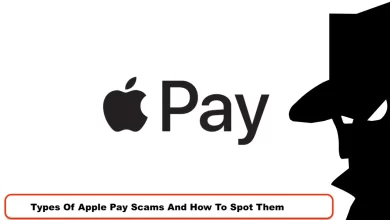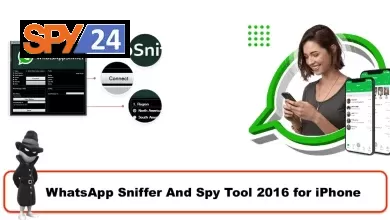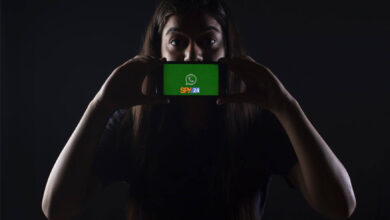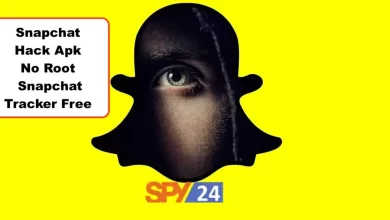Best ways to Recover a Hacked Spotify Account in 2023
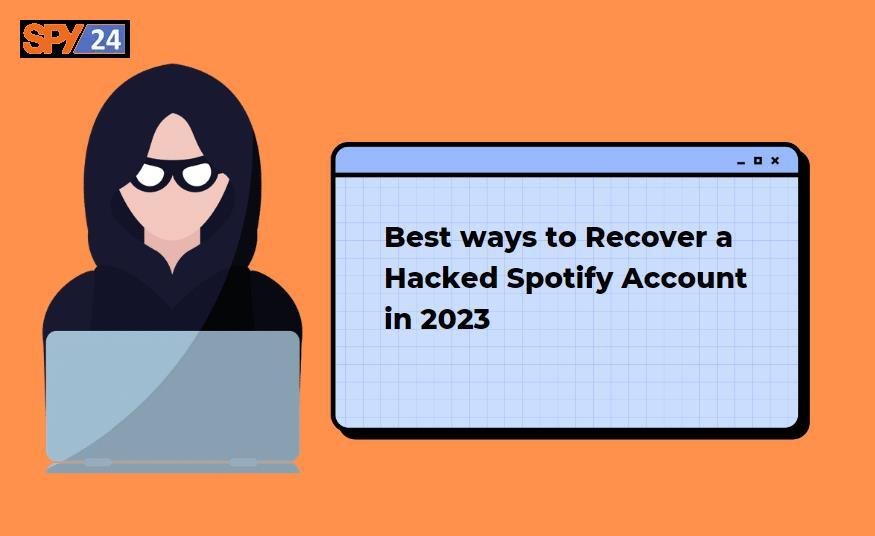
Having your Spotify account hacked can be a frustrating and concerning experience. It not only puts your personal information at risk but also your listening history and saved playlists. Fortunately, there are steps you can take to recover a hacked Spotify account and regain control of your account. In this guide, we will be exploring the best ways to recover a hacked Spotify account in 2023, including tips to secure your account and prevent future hacks.
Signs of a Hacked Spotify Account
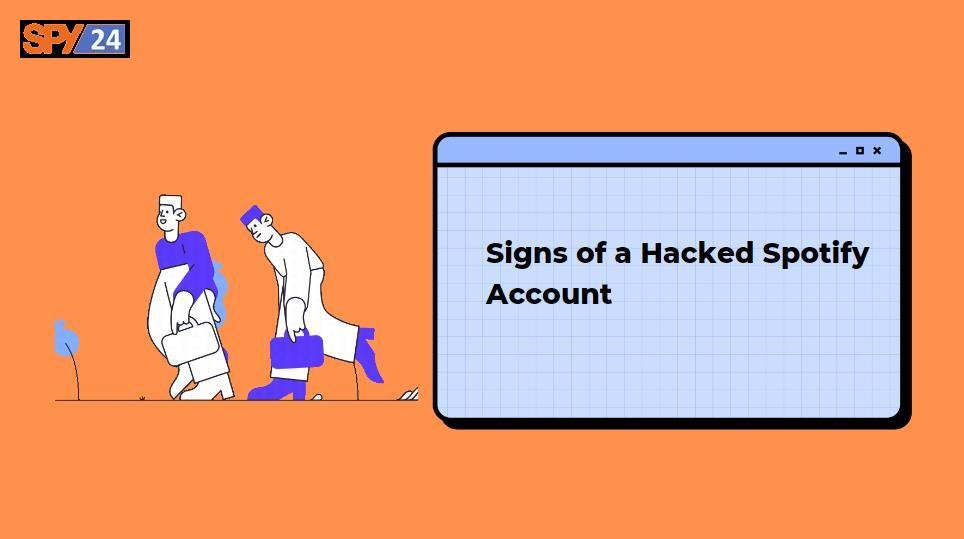
In today’s digital age, cybercrime is on the rise, and having an online account hacked is a common occurrence. To help protect your Spotify account, it is important to be aware of the signs of a hacked account. These signs include unexpected changes to account information, new devices appearing on the account, and unusual activity, such as playlists and songs being added or deleted without your consent. By knowing these signs, you can quickly detect if your account has been hacked and take steps to regain control of your account.
Also Read: How to Secure My Phone from Hackers?
Here are some common signs that indicate your Spotify account may have been hacked:
- Unfamiliar login activity: Check your recent login activity and look for unfamiliar login attempts from different locations or devices.
- Changed email address: If you receive an email indicating that your email address has been changed, it could be a sign that your account has been hacked.
- Changed password: If you are unable to log into your account because your password has been changed, it may indicate that your account has been hacked.
- Changed profile information: If your profile information, such as your display name, has been changed without your knowledge, it may indicate that your account has been hacked.
- New playlists: If you notice new playlists that you did not create, it could be a sign that someone else has accessed your account.
- Unexpected purchases: If you see unexpected purchases on your account, it may indicate that someone has used your account to make unauthorized purchases.
- Advertisements: If you are suddenly bombarded with ads or spam, it may be a sign that your account has been compromised.
If you suspect that your Spotify account has been hacked, it is important to take immediate action to secure your account and prevent further unauthorized activity. This may include changing your password, revoking access to any unauthorized devices, and monitoring your account for any additional suspicious activity. Additionally, you should reach out to the Spotify Support team for assistance in securing your account and restoring any unauthorized changes made by the hacker.
Steps to Take If Your Spotify Account Has Been Hacked
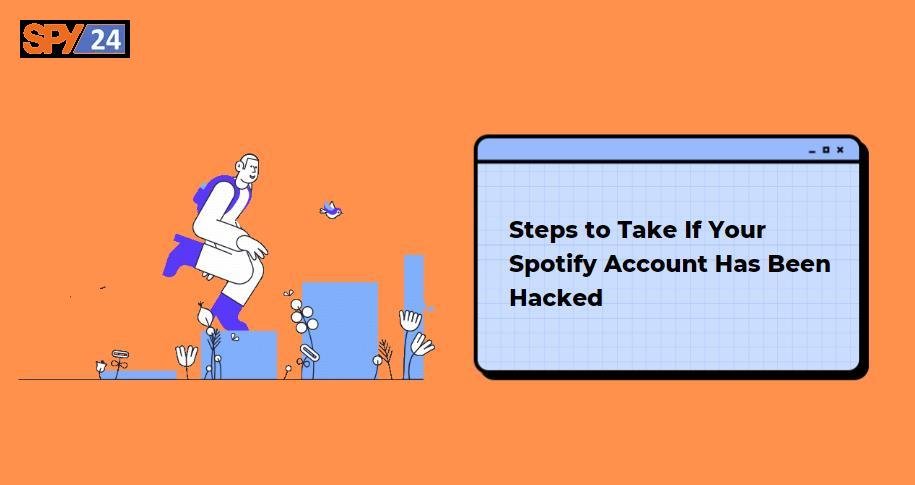
If your Spotify account has been hacked, follow these steps to regain control and secure your account:
- Change your password: Go to the Spotify website and log into your account. Navigate to the account settings and change your password. Choose a strong, unique password that has not been used before.
How to change a Spotify password
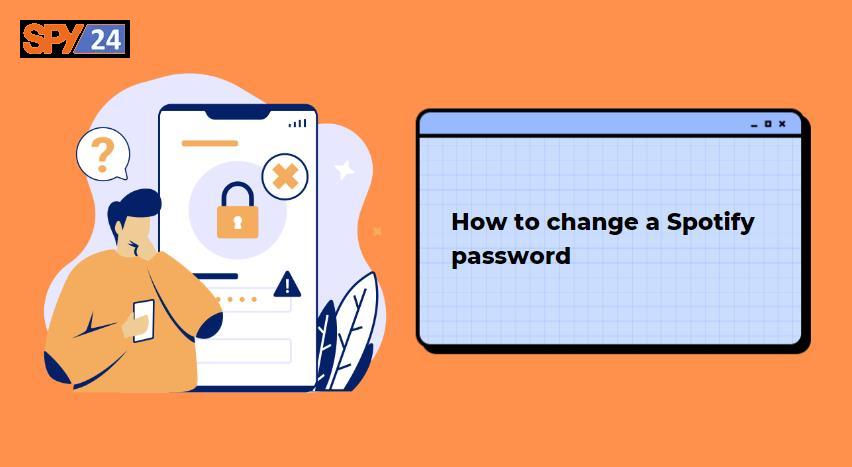
- Log into your Spotify account on the official website.
- Go to the “Account” page in the top-right corner.
- Click “Edit Profile” in the left-side menu.
- Scroll down to the “Change Password” section.
- Enter your current password and new password in the designated fields.
- Click “Save Changes.”
- Log out and log back in with your new password to ensure the change has taken effect.
- Review your account activity: Check the account activity log for any suspicious activity or unauthorized access. If you see any, remove the device or application that accessed your account.
- Enable Two-factor authentication: This feature adds an extra layer of security to your account by requiring you to enter a code in addition to your password when logging in.
How Enable Two-Factor Authentication
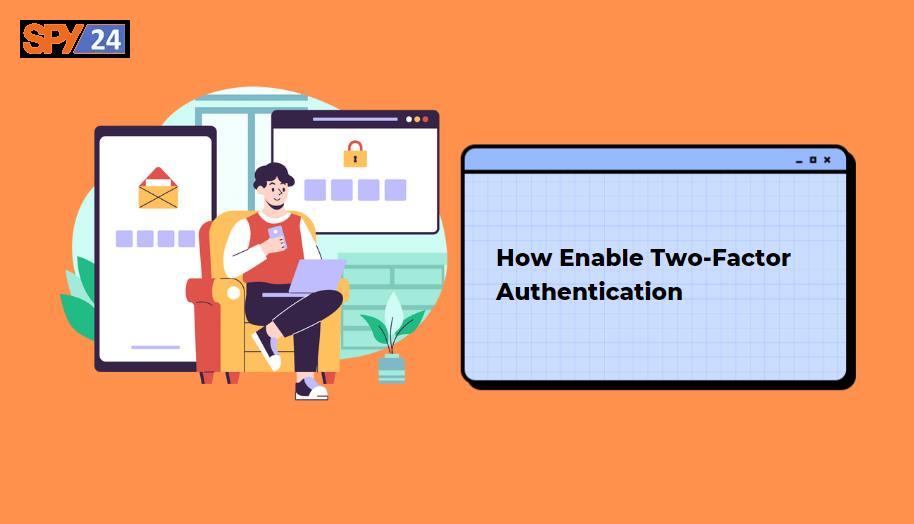
To enable two-factor authentication (2FA) in Spotify, follow these steps:
- Open the Spotify app on your mobile device or log in to the Spotify website on your desktop.
- Go to the “Account” section in the settings.
- Select “Security.”
- Turn on two-factor authentication by clicking the toggle switch next to “Two-factor authentication.”
- Follow the on-screen instructions to set up 2FA. This may involve downloading an authenticator app and scanning a QR code.
- Enter the code generated by your authenticator app to verify that 2FA is set up correctly.
Once 2FA is enabled, you will need to enter a code generated by your authenticator app in addition to your password to log in to your Spotify account. This adds an extra layer of security to your account and helps prevent unauthorized access.
Note: Two-factor authentication is only available for premium Spotify users.
- Update your security information: Make sure your email and contact information is up to date and accurate.
Unlink all third-party apps: Revoke access to any third-party apps that you have linked to your Spotify account.
How to Unlink all third-party apps
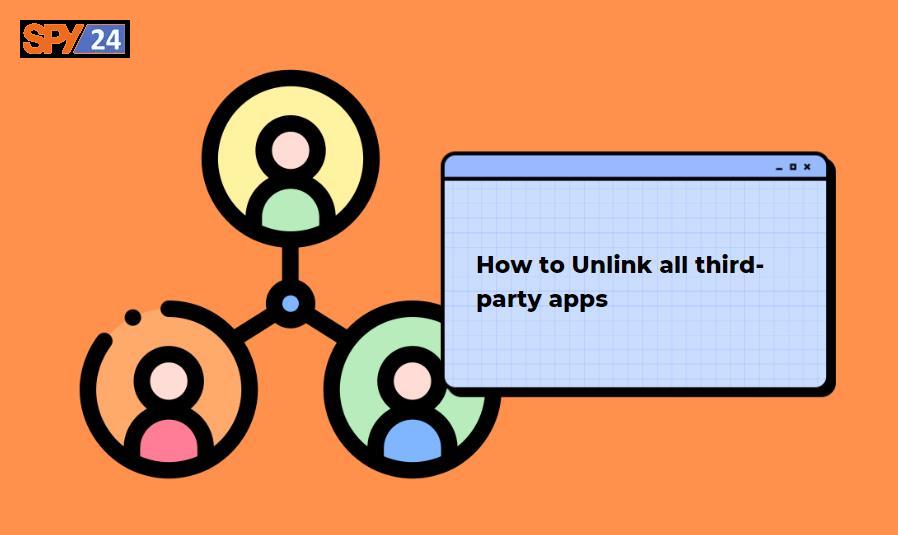
- Log in to your Spotify account.
- Go to the “Settings” page by clicking on your profile picture in the top-right corner and selecting “Settings.”
- Click on the “Third-Party Apps” option in the left-hand menu.
- Here, you will see a list of all the third-party apps that are currently linked to your Spotify account.
- For each app, click on the “Revoke Access” button to unlink it from your account.
- Repeat the process for each app until all third-party apps have been unlinked.
- Make sure to log out of your account on any devices that were previously using linked third-party apps.
- After unlinking, it is important to regularly review the list of linked third-party apps to ensure that unauthorized apps are not linked to your account.
Contact Spotify Support: If you are unable to recover your account or secure it on your own, reach out to Spotify support for assistance.
Keep your antivirus software up to date: Make sure your device has the latest security updates and antivirus software installed to protect against future hacking attempts.
The Best Reputable Antivirus Software for Spotify
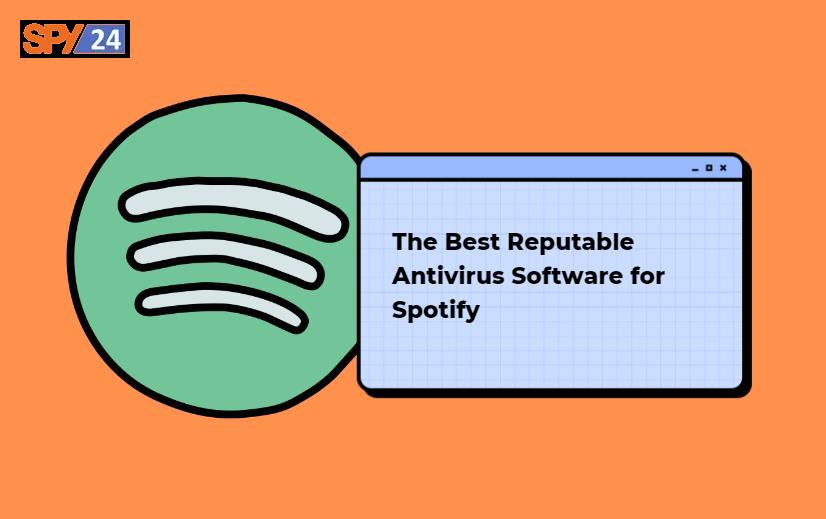
Here are some of the most reputable antivirus software options you can use to protect your Spotify account and device:
- Norton AntiVirus: Offers real-time protection against viruses, spyware, and other online threats.
- McAfee AntiVirus: Provides advanced security solutions for your computer, including protection against viruses, spyware, and other malicious software.
- Kaspersky Anti-Virus: A powerful antivirus solution that provides real-time protection against a wide range of malware.
- Bitdefender Antivirus: Offers a range of security solutions for Windows and Mac, including protection against viruses, spyware, and other malicious software.
- AVG AntiVirus: Provides real-time protection against viruses, spyware, and other online threats, and features a user-friendly interface.
It’s recommended to research and compare these options to determine the best fit for your specific needs and preferences. By following these steps, you can regain control of your hacked Spotify account and prevent future unauthorized access.
How to Reset Your Password on Spotify App
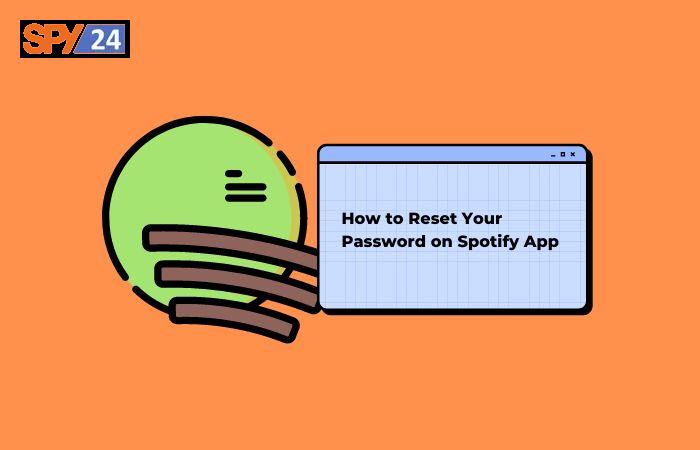
To reset your password on the Spotify app:
- Open the Spotify app on your mobile device
- Tap on “Profile” or the three lines in the upper left corner to access the menu
- Tap on “Settings”
- Scroll down to “Account” and tap on “Change Password”
- Enter your current password (if you remember it) or your email address associated with your Spotify account
- Follow the steps to reset your password, including entering the new password twice and confirming the change
If you don’t have access to the email address on file or if the process does not work, try using the “forgot password” feature on the Spotify login screen, or contact Spotify support for assistance.
How to Log Out of Your Spotify Account on All Devices
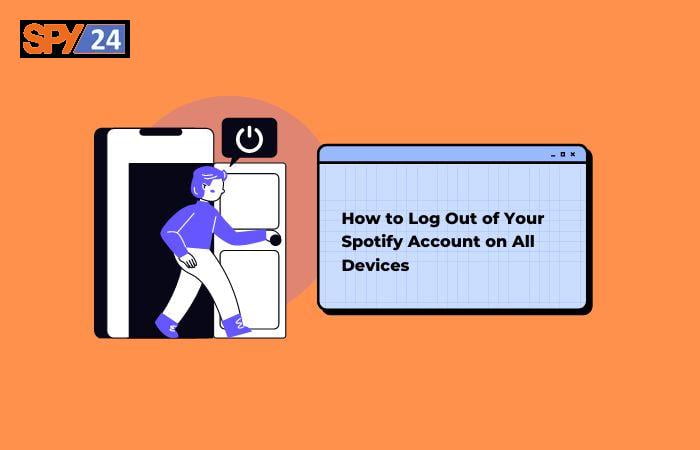
To sign out of Spotify on all devices using the app:
- Open the Spotify app.
- Tap on your username in the top-right corner.
- Tap on “Settings.”
- Scroll down to the “Account” section.
- Tap “Sign Out Everywhere.”
- Confirm the action by tapping “Sign Out” in the pop-up window.
Note: If you don’t see the “Sign Out Everywhere” option, it may be due to restrictions set by your Spotify account’s administrator, or if you’re using a free account. In this case, you’ll need to log out of each device individually.
Read More: How to Hack Text Messages on Mobile whiteout access to this
Conclusion
Recovering a hacked Spotify account is crucial to maintaining the security and privacy of your personal information and music preferences. A hacked Spotify account can lead to unauthorized changes and misuse of your information, which can have serious consequences. By taking the necessary steps to recover your hacked account, you can ensure that your data is protected and regain control over your Spotify experience. Additionally, having a strong and secure password, regularly checking your account activity, and staying vigilant about suspicious activity on your account are important steps to prevent hacking in the future.
If you are not going to be protected from hackers, you need to be aware of the spy24 app, which can hack every account and every app that you have. You have the ability to hack and spy on the phones of anybody you want using this application. Therefore, it is important to get familiar with spy24.
FAQ
what are the Best ways to Recover a Hacked Spotify?
- Change your password immediately.
- Enable Two-Factor Authentication.
- Contact Spotify Support and report the hack.
- Check and remove any unauthorized devices.
- Check your account activity log.
- Review and update your privacy settings.
- Be cautious of any suspicious emails or messages.
What are the signs that tell us that our Spotify has been hacked?
- Unexpected changes in your account information.
- Unfamiliar playlists and songs added to your library.
- Receiving notifications for activities you didn’t perform.
- Password change requests you didn’t initiate.
- Unusual account activity, such as many different IP addresses accessing your account.
- Suspicious emails claiming to be from Spotify.
- Unexpected charges to your payment method.
How to Reset Password on Spotify App?
- Log into your Spotify account on the official website.
- Go to the “Account” page in the top-right corner.
- Click “Edit Profile” in the left-side menu.
- Scroll down to the “Change Password” section.
- Enter your current password and new password in the designated fields.
- Click “Save Changes.”
- Log out and log back in with your new password to ensure the change has taken effect.
How to Check the Security of Spotify?
- Use official apps and avoid downloading from third-party sources.
- Enable two-factor authentication to protect your account.
- Keep your account password strong and unique.
- Regularly check for updates and install them promptly.
- Be cautious of phishing scams and avoid clicking on suspicious links.
- Review your account activity regularly to detect any unauthorized access.
- Use a reputable antivirus software to protect your device.
How to Hack Spotify Account With Spy24 App?
Hackers are becoming more sophisticated, therefore it’s important to be aware of apps like the spy24 app, which can access any and all of your accounts and data. Everyone’s phones are vulnerable to hacking and spying with this software. Get familiar with Spy24 and prevent any unwanted incidents.
How to change a Spotify password
- Go to the Spotify login page.
- Click “Forgot your password?”
- Enter the email associated with your Spotify account.
- Follow the steps to reset your password, including confirming the reset via email.
- Log in with your new password.
Alternatively, you can also change your password from within the Spotify app or website:
- Log in to your account.
- Go to “Account.”
- Click “Change Password.”
- Enter your current password and new password.
- Confirm the password change.
How to Enable Two-Factor Authentication?
- Log in to your Spotify account.
- Go to “Account.”
- Click “Security.”
- Under “Two-Factor Authentication,” toggle the switch to turn it on.
- Follow the on-screen instructions to set up two-factor authentication using your phone number.
- Verify your phone number via text message or call.
- Create a backup code for emergency use.