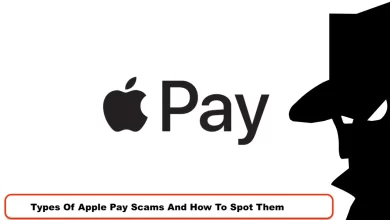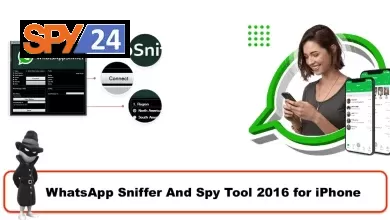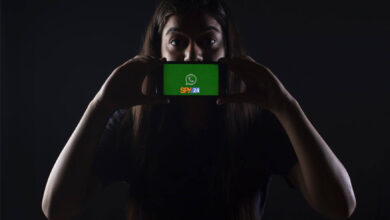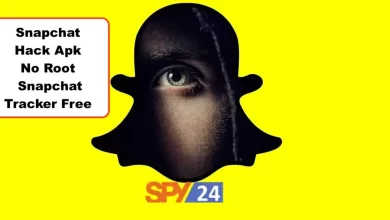What Is about:blank? and Should You Remove It?
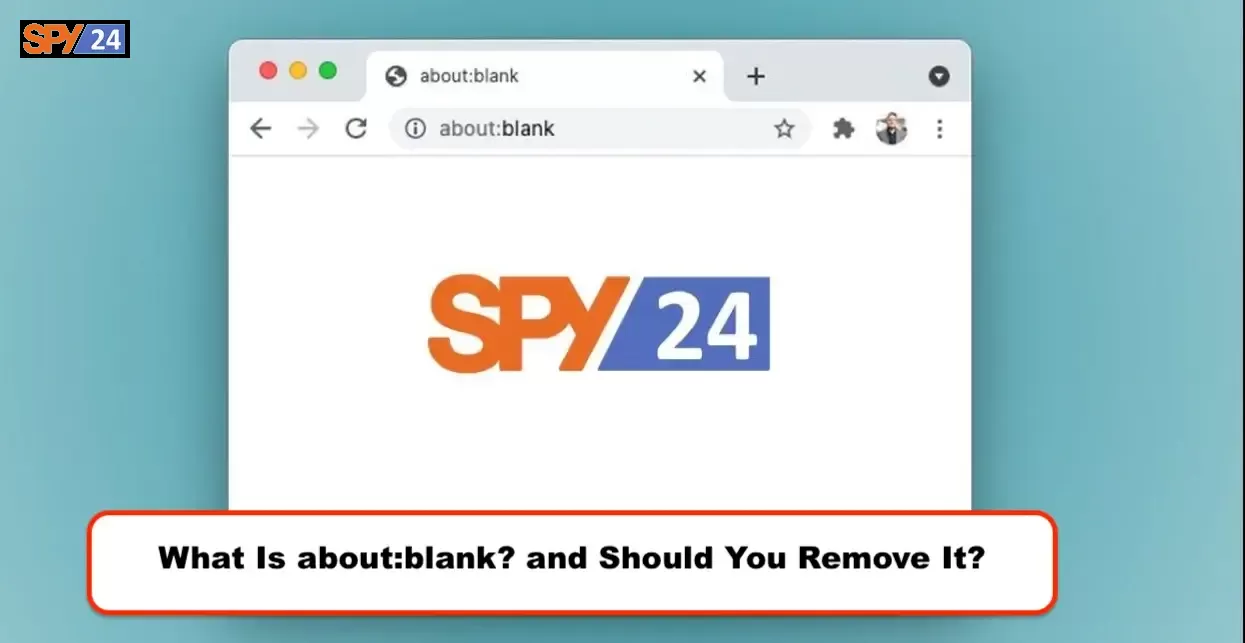
Are you getting strange redirects or seeing an unfamiliar “about:blank” page in your browser? Don’t be alarmed. You may have come across this relatively harmless part of a web browser, but it’s worth knowing what it is and why you might want to remove it from your system. In this blog post, we’ll dive into what exactly about:blank is, how it got there in the first place, then you should consider removing about:blank from your computer, and how to do so efficiently and safely – all with the help of SPY24!
What Is the about:blank Page?
Have you ever gone to open a browser tab or window and instead of seeing a website, you get a blank page with the words “about:blank” in the address bar? It can be a bit unnerving to see this unexpected page. But don’t worry—it’s nothing malicious. In fact, it can even be used as a tool to protect your privacy! Let’s take a look at what about:blank is and why it might appear in your web browser.
What About:Blank Means
The about:blank page is simply an empty page in your web browser. It doesn’t contain any content and is essentially just a placeholder until you enter an address into the address bar or click on another link. If you see this page, it means that your web browser didn’t load any website, either because there wasn’t one assigned to the tab, or because it couldn’t reach the website due to an error.
What Causes About:Blank To Appear?
There are several reasons why about:blank may appear in your web browser. The most common reason is that it was set as your home page by default when you installed the program or updated its settings. You may also see it if you manually set the home page yourself by navigating to about:blank or entering “about:blank” into the address bar of your web browser. Finally, if something went wrong while trying to open a website—for example, if there was an error connecting to the server—you may see an about:blank page instead of being taken to the intended site.
Why You Might Want To Use About: Blank?
The great thing about having an empty tab with no content is that it keeps nosy onlookers from snooping around in your browsing history. For example, say you have multiple tabs open with sensitive information like bank accounts and passwords; keeping one tab open on an about-blank page will make sure no one else can easily access those sites without having to know exactly which tabs have what information in them. This means that if someone were able to get access to your computer while you are away, they wouldn’t be able to easily access any sensitive data without knowing exactly which sites they need to go through first!
Can You Get Rid Of The About Page?
Yes! If you want to remove this page from appearing, all you need to do is navigate away from it or change your home page settings so that this page does not appear when opening new tabs or windows. Alternatively, you can use Chrome’s Private Browser feature which automatically opens pages on about blank for enhanced privacy protection – so there’s no need for setting up anything manually! Does It Pose Any Threat?
No – not at all! There are no known security risks associated with having this blank tab open in your web browser; however, if someone has direct access to your computer they could potentially use it as an easy way of accessing other tabs with sensitive information (as mentioned above). The best way of preventing this from happening would be to make sure that other users are unable to access private browsing sessions by using Chrome’s Private Browser feature which adds an extra layer of security against intruders looking for private data stored within browsers sessions opened on computers/devices used by multiple people (such as family computers).
What Is the Best Way to Get Rid of about:blank?
about:blank is impossible to get rid of or erase. It’ll always be there under the hood of your web browser because it’s a part of it. If you don’t want to, you don’t have to see it again.
You can alter your web browser’s home page if you always see about:blank when you open it and would rather see your browser’s New Tab page or any other web page.
Go to the menu > Settings in Google Chrome. Select “Open the New Tab page” from the “On startup” column, or delete about:blank from the web pages that open on startup and choose your favorite web page.
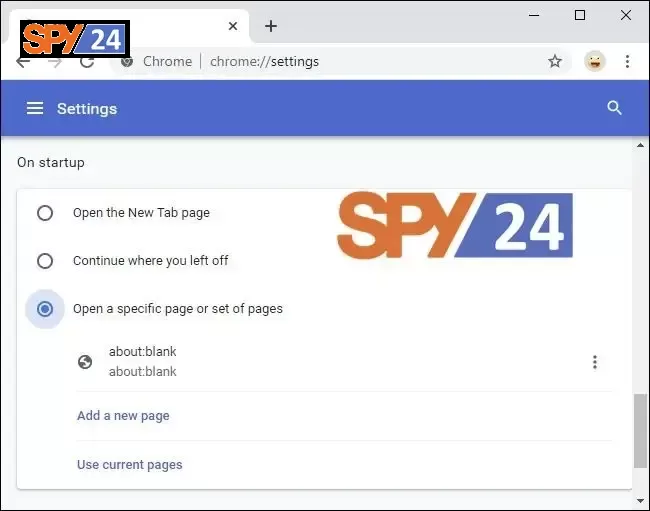
Click menu > Options > Home in Mozilla Firefox. For new windows and tabs, choose your preferred home page. Make sure “about:blank” or “Blank Page” isn’t chosen.
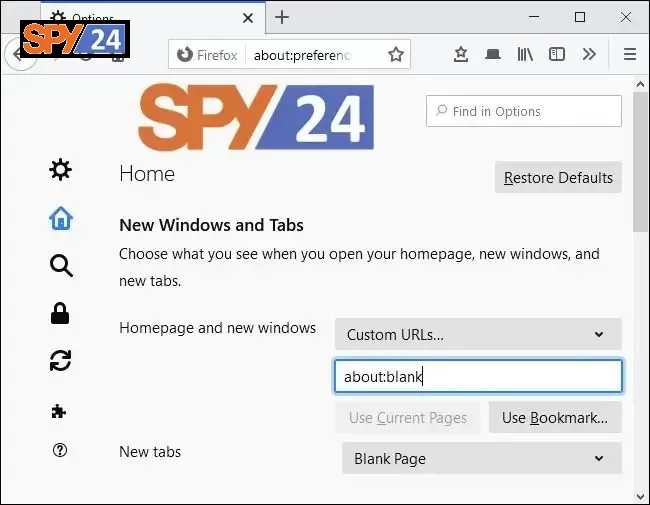
Click Safari > Preferences > General in Apple Safari on a Mac. Remove “about:blank” from the Homepage and replace it with your own home page.
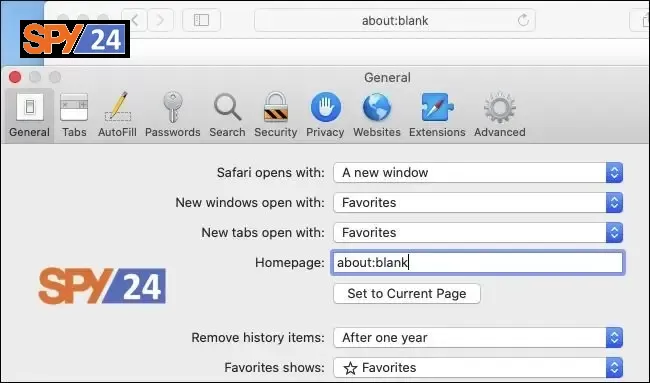
Click menu > Settings > On startup in Microsoft’s new Chromium-based Edge browser. Remove about:blank from the list of pages Edge opens when you run it by selecting “Open a new tab.”
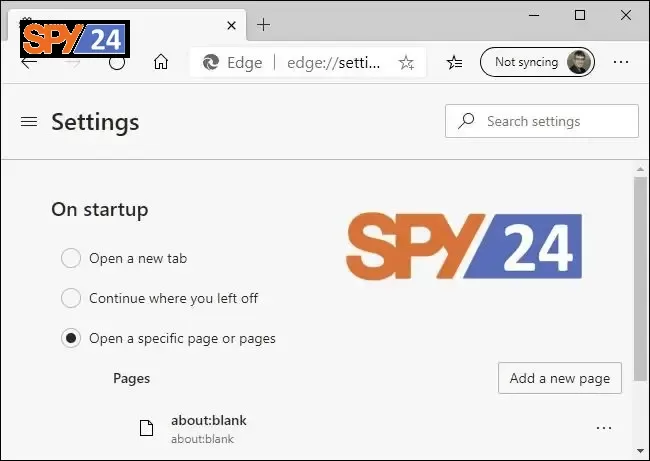
You can modify this in Internet Explorer’s Internet Options window. (Of course, you shouldn’t be using Internet Explorer any longer.) Even Microsoft advises against using Internet Explorer. However, it may still be required for some legacy business applications and software.)
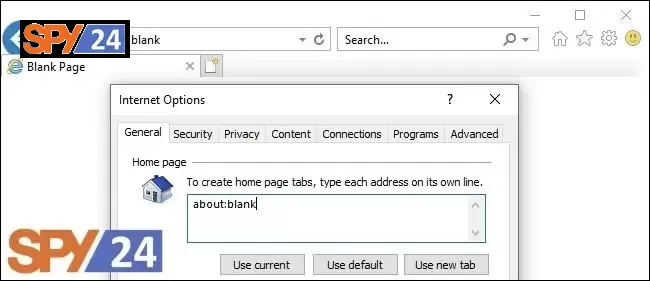
Select “Internet Options” from the gear-shaped menu button. Remove “about:blank” from the top of the General pane’s home page box. Enter the URL for the home page you want to visit.
Conclusion: So next time you encounter “about: blank” don’t panic – chances are it’s just a placeholder for whatever website appears next when clicking links or loading new sites into tabs/windows opened in browsers such as Chrome and Firefox; alternatively though – you can use Chrome’s Private Browser feature which automatically opens pages on “about blank” for enhanced privacy protection should anyone attempt snooping around in your browsing history without permission! All things considered – understanding what “about blank” means and how it works will help give peace of mind knowing that unwanted visitors won’t be able to stumble upon important websites/information stored within browsers opened on computers/devices shared among multiple users such as family PCs!
SPY24 Install application free The Most Powerful Hidden Spying App to Monitor Android, IOS Cell Phone & Tablet Device Remotely. Best Android Parental Control App for Kids & Teens Online Safety.
Now take the liberty to monitor Android, and IOS devices with exclusive features better than ever before Monitor all Voice & Text Messages Communication records, Listen to & Watch Surroundings in Real-time Unleash Digital Parenting with Android, IOS Spy App Spy (Surround Listing & Front/Back Camera Bugging) IM’s VoIP call recording on Android OS 13 & above With 250+ Surveillance Tools at your fingertips using Android Tracking & Parental Monitoring Software.