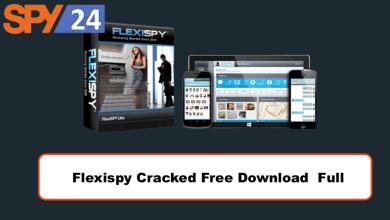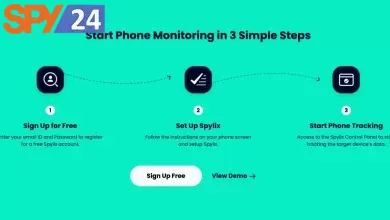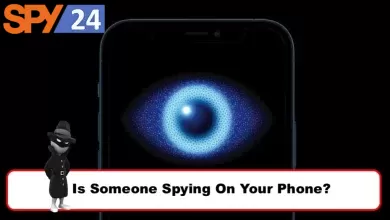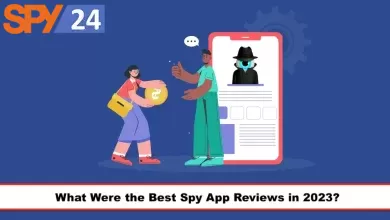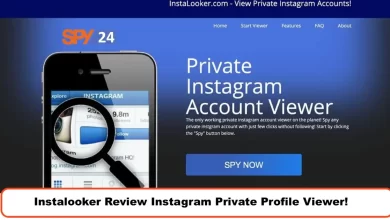Salfeld App Review 2023: What customers say
Children can refine their scholastic prowess and mental acuity while letting their imaginations run wild thanks to the world on a screen that can be accessed easily via their smartphones and laptops. In addition, students may now easily access their school assignments online and communicate with their pals via various social media platforms.
And then there’s the issue of regulating “screen time,” which is a concern since no parent wants their child to spend all of their spare time sitting in front of a screen. The good news is that you may prevent difficulties of this kind and more by downloading the Salfeld Child Control software or app onto all of the electronic devices that your children use. Here in this Salfeld app review post, we look at this app’s features and capabilities.
| Android | Yes |
| Windows | Yes |
| Website: | https://salfeld.com/en/ |
| Domain Age: | 2001-06-03 |
What is Salfeld App?
The Salfeld Child Control service is able to provide you with control over your children’s access to the Internet and offer a secure, filtered version of the web, after activating the app using your Salfeld account information.
Child Control is compatible with Android mobile devices such as phones and tablets, and the filtering settings may be adjusted from any Internet-connected computer running any operating system. If you want to get more familiar with the app, keep reading this Salfeld app review.

Salfeld App Features
In this part of the Salfeld app review, we look at some of the app’s best features and options.
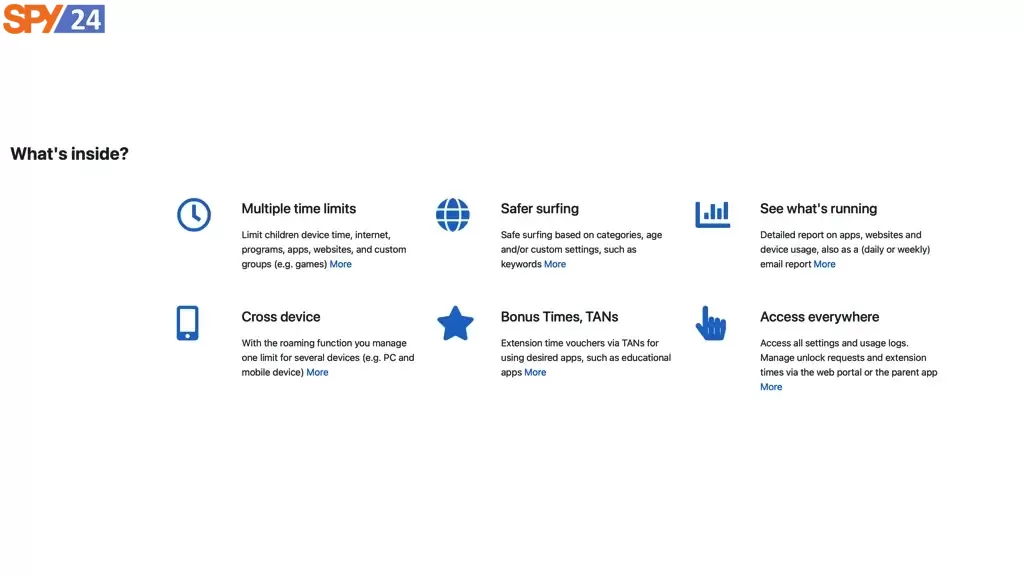
Numerous time restrictions
The amount of time that children are permitted to spend on the computer and smartphone each day is governed by Child Control. This restriction may also be implemented as a limit on a weekly or monthly basis. When the allotted amount of time has passed, the computer powers down by itself, and the smartphone shows a block screen after repeated warnings that you have set up; these are instructions that every youngster is capable of comprehending.
Despite the fact that there are always disagreements and disputes between parents and children, our observation has shown that the clear time restriction that is imposed by the program is often accepted without complaint.
The application or software for the personal computer may also be customized in such a way that it will not launch any predetermined applications or apps until a certain amount of time has passed. Yes, it is even feasible to have a time bonus applied automatically to learning programs.
Safe and secure browsing
It is generally accepted that time spent on the Internet is quite enjoyable. The possibility that children might inadvertently access “evil” websites is a source of anxiety for many parents. This Salfeld app review can assure you that this app can help you resolve this problem.
Both software and the app make it easy to set up online filters that exclude sites that are inappropriate for a certain age range, or you may simply create a list of authorized websites in advance. In this manner, access to any and all other sites are denied.
Parents also have the option of blocking certain websites for a predetermined period of time, which prevents their children from wasting hours playing online games rather than working on their schoolwork.
Accessibility from any location
Through the use of the online portal, you may configure all of the settings for the Child Control system. You may access the parent app or the online portal in a convenient manner by using your regular web browser (also accessible through an iPhone, iPad, or Mac).
Check out what’s going on
You will always be able to examine what is happening on the computer or mobile device by accessing the use logs part of the web portal. In case a page was mistakenly banned, you will be able to instantly unlock the page from that location. Make use of the option that sends reports to your email in order to have the reports sent to you on a daily or weekly basis.
Roaming: Numerous phones, one restriction
We refer to the practice of calculating time across many devices as roaming. Using this tool, you will be able to count used-up times across numerous devices simultaneously and share restrictions. Your youngster will not be able to simply transfer devices after the allotted amount of time has passed because of this restriction.
To aggregate the timestamps from several devices into a single total, you will need to enable the roaming option in the web portal. There is still the ability to set limits independently on each device.
Bonus applications and coupons for free time (TANs)
For finished schoolwork, helping out around the house, or anything else, you may offer time vouchers as a reward in the form of a TAN, which is a 6-digit number.
The youngster will be able to activate the extension that you have already established by providing them with the TAN. You may also configure additional applications to function as bonus apps, in which case the time vouchers will be generated automatically. First, you should get some instruction, and then start playing.
Is Salfeld App Safe to Use?
It is important to note that this app is fully safe on all devices available, but be sure to download it via the links mentioned in this article.
Salfeld App Cost
In this part of the Salfeld app review you can check the app’s different purchase plans and costs:
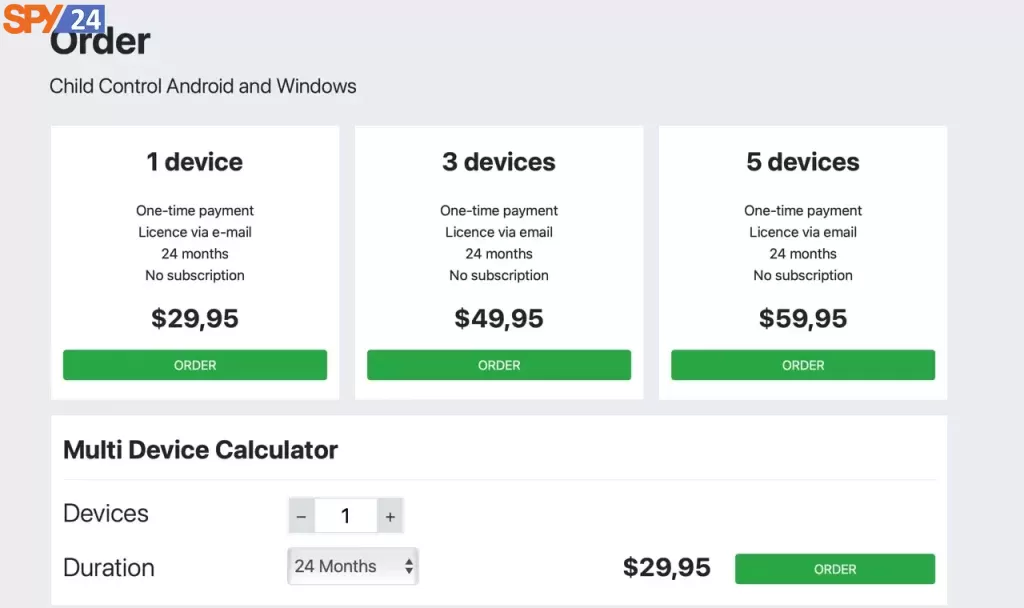
1 device
One-time payment
License via e-mail
24 months
No subscription
$29,95
3 devices
One-time payment
License via email
24 months
No subscription
$49,95
5 devices
One-time payment
License via email
24 months
No subscription
$59,95
Comparing the Salfeld app to the SPY24 App
If you want to make use of the SPY24 App, you should check its pricing and its many plan options. Spy24 is now offered in three different pricing options, each of which ranges from $24.99 to $59.99 to $98.99 a month. The costliest plan, $98.99 a month, includes all of the advanced features that I explained in the previous sections.
How to Download and install the Salfeld app
In this section of the Salfeld app review, we will describe how you can download and install the app on various devices.
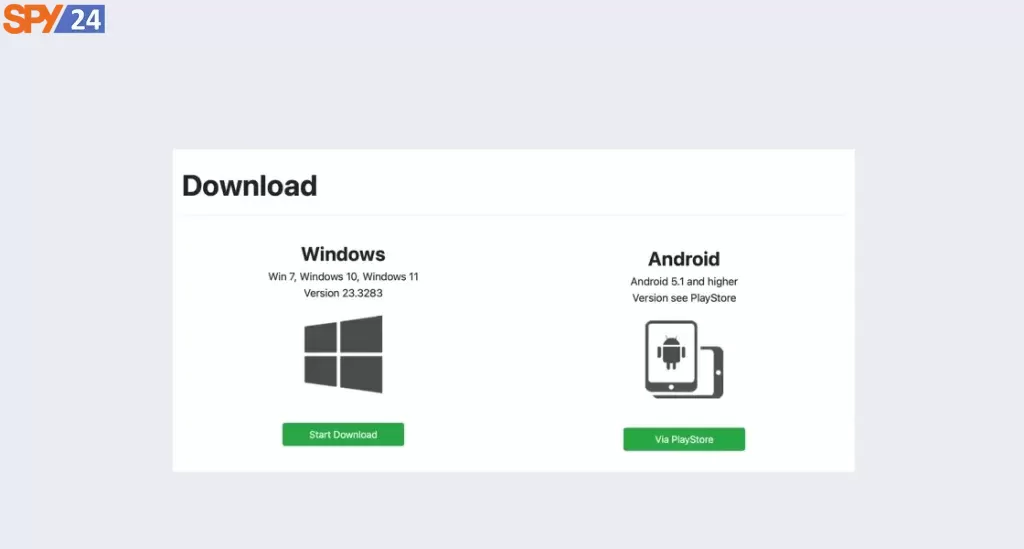
Installation on android devices
Installing the software for the first time requires using the mobile device (smartphone or tablet) that belongs to the children. Simply enter “Salfeld Child Control” or “Salfeld” into the search bar on the Google PlayStore website. Get the app on the child’s smartphone by downloading and installing it.
Following the completion of the download, the registration page will open. In this section, you will be required to provide your own email address (not the child’s email address!) and choose a safe password.
During the first installation, this must once again be validated for accuracy. Please keep in mind that the only way to alter the email address is to uninstall and reinstall the program and that you will need this email address in order to log in to the online portal in the future.
Entering your login email address
Following the submission of this e-mail address, you will be given the option to utilize the application either as a parent or a kid. The parent software does not need a license and may be downloaded totally free of charge.
With the assistance of the parent app, you are provided with a concise summary of the activities that took place on the children’s device during the day and have one-click access to the online portal. If you choose the option to install the parent app at this point, the installation process is already complete.
The next step, which is required for the children’s edition, is to provide the name of the device that will be used when it is added to the Web Portal later on. It is recommended that you choose a name that has some kind of significance.
Adjust the permissions for using Android
The software cannot be deleted easily since the device administrator has disabled that feature. You will need to enable the accessibility services in the second phase of the process. These are required in order to gain control over URLs inside the Chrome browser app.
The last step in the process involves enabling the use of access and metrics for the Child Control feature. The consumption data is important to regulate individual app run times. The manner in which the distinct functionalities are activated differs from one device to the next.
In certain instances, you may need to scroll down in order to locate the option that is right. If you are having issues at this stage, please get in touch with the organization.
Locating on GPS and beginning the synchronization process
The next step will give you the opportunity to decide whether or not you wish to utilize GPS locating for the device. If you choose “Yes,” Android will inquire as to whether or not the application should be permitted to make use of GPS positioning.
In this particular instance, the answer is yes. You will be brought to the Child Control home page as soon as the first synchronization with our server has been successfully completed. At the time, this page is still mostly devoid of content. Once you start using apps, you will be able to see the entire time of the day as well as the duration of each app in this section.
Additionally, it displays the restrictions that have been set for the youngster. You may access the settings in the Web Portal from the child app at any moment by using the button labeled “Web Portal.” On the child’s mobile device, there is no other content or functionality available.
Keep in mind that the mobile device has to have Internet reception in order for you to be able to synchronize settings from the Web Portal. This reception might come through WLAN or an Internet mobile connection (more on this later).
That wraps it up!
To configure anything, you will need to enter your user information into the Web Portal. You may access the login page by going to https://salfeld.com/en/login/.
Required Android Permissions
The fundamental idea behind Android’s security model is that an application should only be granted access to the phone’s resources that are strictly necessary for its operation. A calculator app, for instance, does not need access to either your phone or the location data on your device. Android is able to acknowledge a wide range of various permissions.
You have to allow the required permissions for the app to utilize, and this depends on what the app wants to use. When you first install the software, you are normally prompted to configure all of the essential privileges for Child Control.
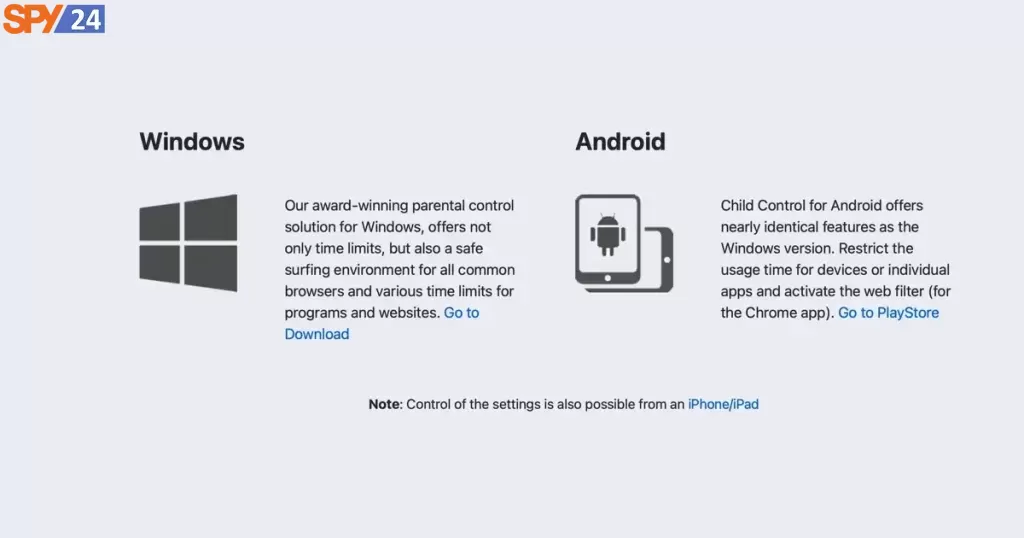
Your password will be required in order to have access to these system capabilities as soon as Child Control has been successfully installed. Despite this, it is possible for access permission to have been deleted again, either knowingly or accidentally.
In this particular scenario, a cautionary notice will be shown in the Web Portal. In this instance, you will need to enable the necessary access right directly via the settings of the child’s phone or tablet.
Device Administrator (disabled)
During the installation of Child Control, you choose to give the app administrator privileges on the Android device it would be running on. Because of this option, the application cannot be removed effortlessly. The creators of Salfeld have established a variety of safety precautions in order to guarantee that the function of the device administrator will not be disabled.
The Provision of Accessibility Services (disabled)
Accessibility is a pre-installed service that is accountable for screening the content of websites and restricting certain system configurations. In addition to that, using this service might assist in identifying any potential manipulations. Unfortunately, there are certain manufacturers of medical devices where this entitlement is often disabled without the intervention of the maker.
This may be triggered by a number of different factors, including the activation of battery-saving applications. If the Accessibility right is not present, then this does not have any impact on the overall limit or the limit for the app or group.
The only component that is impacted is the web filter, in addition to the protection of certain system settings. This is vital for all users in situations where, contrary to what one would think, the operating system often deactivates itself (only the case for a few devices).
Usage Stats (disabled)
Access to the data of other applications is necessary in order for Child Control to be able to count the number of times other apps have been used. Without this permission, the amount of time spent on the device as a whole may be measured and controlled, but not the time spent on specific applications. Additionally, particular programs cannot be prevented from being downloaded.
Display over other apps (disabled)
This right is arguably the most significant of all the ones that are demanded by the Child Control Act. A few pertinent facts are as follows: It is not possible for an app such as Child Control to immediately stop other applications from launching or, as is the case on Windows, to end other processes or programs.
If there is a limit, then the only way we can utilize the permissions described above is to determine which application is now active on the device and superimpose the lock screen over it.
The “Display above other applications” permission is an essential need for any version of Android that is greater than Android 6 since it is what enables the lock screen to superimpose its own interface on top of other apps or the home screen. This permission is not supported by very old versions of Android (versions of Android older than 6).
Child Control will continue to count the time even without this permission; however, the device will not be able to be locked. Since Android 12, system messages are also sometimes delivered at irregular intervals, and Child Control has the authority to exploit this feature.
When a parent clicks on this system notice, the kid has the opportunity to visit the settings and potentially disable this privilege manually. You are able to stop this from happening by locking the settings located in the Security section and maybe disabling the notifications. In addition, depending on the kind of device you have, you may also be able to turn off notifications for system messages or disable these system messages.
Installation on Windows
You may get the most recent version by visiting the website and going to the download page. It is always possible to install the most recent version on top of the one you already have. Settings will be saved. After downloading the application, proceed to start the installation. It then begins the process of setting up the application by downloading components of the most recent version from the Internet.
Accounts for users of Windows
The Child Control application itself connects invisibly to the user accounts on Windows. Because of this, it is now able to set out specific time limits, application limitations, or Internet filter settings for each Windows user.
In addition to this, it is also possible to entirely disable the monitoring (e.g., for the parent user account). We strongly suggest that you establish a parent user account (complete with a password) that does not have any limitations enabled. This assures that regardless of the circumstances, you will always be able to use the computer.
Enter your (parent) login email address
When you start the program for the first time, you will be prompted to provide a login email address and a password. If you wish to make changes to the settings for Child Control, you will need the password each time.
It is also necessary to have the password in order to remove Child Control from the control panel. Please choose a password that is safe to use here. The name you have chosen for your pet is not in the least bit clever.
Please pay close attention to the login instructions that were sent to you. This cannot be altered at a later time (except by uninstalling and reinstalling). This e-mail address is also necessary in case the password is lost or forgotten. As a result, it is imperative that you check that you are able to use this email account.
Choose which users will have access to Child Control
The next thing that has to be done is choosing the users who should have Child Control enabled for them. Please ensure that a password is set for any parent account on Windows that is not indicated there. This will prevent the youngsters from simply evading the software’s protections.
In case you do not remember adding some users to this list, despite the fact that they were created on Windows, please ensure that you have signed in at least once with each newly made Windows account.
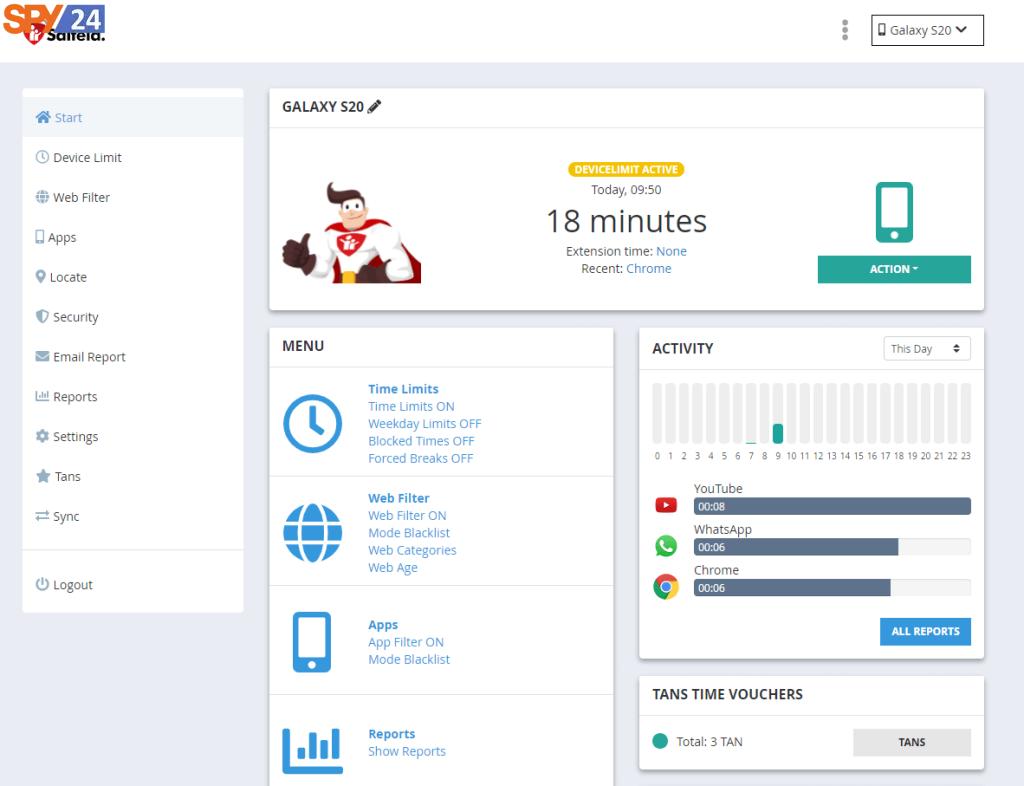
Setup
After the application and the Web Portal have both been properly configured, you will be able to instantly make any necessary adjustments to the Web Portal by logging in. Additionally, the Child Control icon should be visible in the bottom right-hand corner of the Windows taskbar.
When the person who is now signed in clicks on it, they will obtain information about the presently valid limitations as well as the times that have been utilized.
Done!
The local version of Child Control has been installed on the computer that your children use. Changing the settings may now be done quickly and easily using the Web Portal, which can be accessed from any browser.
It goes without saying that this is the most significant benefit: you won’t have to disturb your kids on the computer every time you want to adjust the limitations.
You are now able to accomplish this easily from any end device that connects to the internet (office PC, tablet, smartphone, etc.). On the homepage of the Salfeld website, under the “Login” section (https://salfeld.com/en/login/), you will always find the login information for the online portal.
One last piece of advice: the majority of browsers will give you the option to store the password. Do not use this feature if any of your children have access to the computer or browser that you are using to log in to the Web Portal.
Installation of android version on other devices
On Android devices that do not come pre-installed with Google Play Store, you are also able to install Salfeld Child Control. In this instance, the application also referred to as the.apk file, has to be downloaded and installed straight from our webpage. Side-loading is an additional name for this technique.
When downloading an app from a source other than the Play Store, there are a few constraints that must be taken into consideration: The mobile application does not come with an automatic updating feature. In case a more recent version is available, the one that is currently uploaded may always be found at the URL below.
After that, you will have to manually initiate the download all over again. Installing the new version over the old one is perfectly OK. When there is an update, a notification of this kind will appear on the Web Portal on the homepage in the form of an HInweis.
Both the manual sync and the location request are unavailable since the absence of the Google PlayStore also affects the availability of Google PlayServices. This is of little significance for the sync since an automated sync takes about one or two minutes. The following is always the download location for the most recent version:
https://download.salfeld.net/salfeld.apk
To save the file to your smartphone, all you need to do is input the URL that was provided above into any browser app. After that, begin the process of installing the.apk file (possibly confirm a security notice).
AndroidTV’s specialized capabilities and features
Android TV does not have a browser app by default. You will need to use another device, such as a Windows PC, to download the.apk file, then store it on a USB stick, and then use the stick to install Child Control on the TV.
Please take into consideration that the start page of AndroidTV does not show the application itself. You may launch the app by navigating to Settings (cogs), then Applications, and finally All apps. Additionally, the implementation of the device administrator is not included in AndroidTV.
This prevents uninstallation by unauthorized users. You also have the option of preventing illegal app removal by blocking the app’s settings via the Web Portal > Apps menu option. Warning: Support for Amazon FireTV sticks is currently unavailable (yet).
Salfeld App is for Andriod and Iphone?
In this part of the Salfeld app review, we should inform you that Salfeld solutions are currently only accessible for Android and Windows. Apple’s iOS is a fairly closed system, meaning that applications developed by third-party developers have extremely limited access to the technical aspects of the operating system.
It is not physically possible to develop a parental control program for iOS similar to the one that Salfeld offers for Windows and Android. Since the release of iOS 12, Apple has included its own parental management app called Screen Time. It’s possible to do parental control through this app and it will meet all your needs.
If you have Kid Control installed on the Android or Windows device that your child uses, you will be able to control it easily and conveniently on your own iPhone or iPad by using an iOS web app. To proceed with this, use the Safari web browser and go to the Salfeld website to access the login page.
After that, choose “Add to Home Screen” from the menu that appears after clicking on the Share button. You will now be able to access the Web Portal using an app starting today. On the page when you log in, you will see an option that says “Keep me signed in.” You may pick this option if you are able to guarantee that your children will not have access to the device. Because of this, the login information, including the username and password, will be kept, and you won’t have to re-enter it each time.
Important: Before your children use the aforementioned features, you must first download Child Control from the Play Store and install it on their Android smartphone. The online section entitled “Installation” contains the instructions for carrying out the installation.
The Salfeld Portal app that was offered via the AppStore has been discontinued and the online version that was described before is replaced.
How to Use Salfeld App to Monitor Kids?
We have already answered this important question. In addition to the Web Portal, there is another method available for doing a quick check of the software that is active on the devices belonging to the children. You may use the Child Control app as a parent app on your Android smartphone (or tablet) by downloading it from Google Play and installing it on your device.
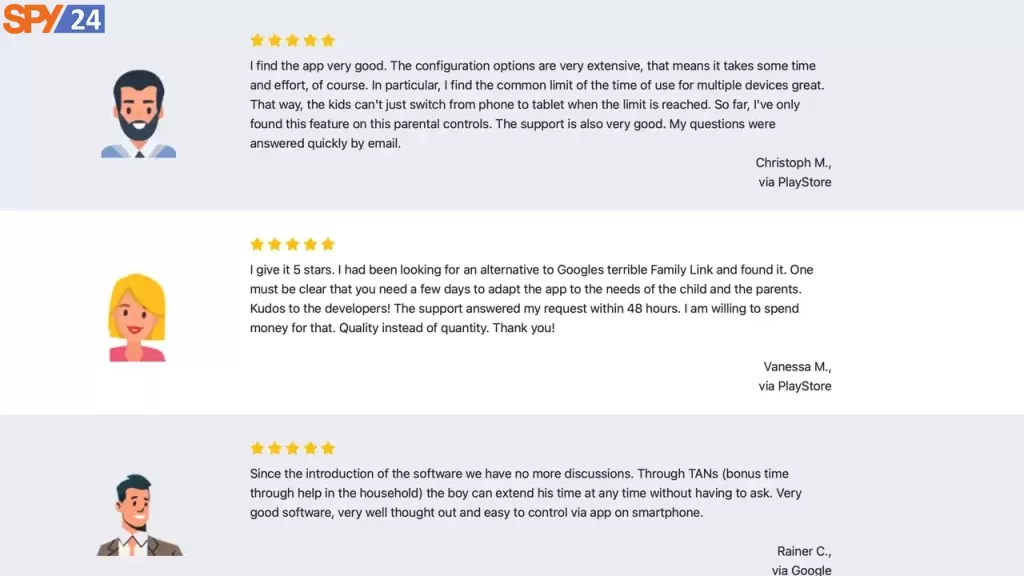
To do this, log in to the account using the same credentials as the children’s devices. When installing Child Control, choose the device belonging to the parents in the relevant stage rather than the device belonging to the children. There is no cost associated with purchasing a license for the parent’s app, and it may be set up on an unlimited number of devices.
The ability of the parent app to show all active devices on a single screen is perhaps its most significant benefit. Here, you can see at a glance what goes on for how long on each device, which is especially helpful if you manage the electronic devices of several children. There is no need to transfer between devices while using the default Web Portal in order to see various activity logs or configuration options.
You are able to see today’s active devices together with the total amount of time they have been utilized on the parent app. When a limit is about to be reached, it will appear in red letters on the appropriate card. Make use of the context menu located on the top right corner of the card to carry out operations pertaining to the device.
These actions include extending, locking, or unlocking until a certain timestamp, as well as providing direct access to the Web Portal. When the application is being used, the display is rebooted every one to two minutes, and again after each time, the device is powered on.
If your children are able to use your smartphone as well, it is imperative that you log out of the parents’ app at the end of each and every session (Logout button). Also, make sure that the box labeled “Save password” was not ticked when you logged in.
Keep in mind that anybody who has access to the parents’ app has the ability to alter any and all Child Control settings or to completely deactivate it. It makes sense to store the password on the device if you are the only one who can use it, as this will allow you to access it even more quickly.
Conclusion
Salfeld is one of the finest parental monitoring apps because it provides a wide range of capabilities, an intuitive user interface, and an affordable price point for families of all sizes. In the Salfeld app review, we tried to describe all of the features and important notes you should consider.
You can help keep your children safe online by keeping an eye on their screen time, social media usage, and online activities. You can keep an eye on your children’s locations with the use of location tools like GPS tracking and geofencing. We hope that you have enjoyed this Salfeld app review post.
FAQ
Here are some of the Frequently Asked Questions about the Salfeld App:
What exactly is a parental control app?
A parental control app is an application that gives parents the ability to monitor their children’s online activities and protect them from stuff that might be harmful to them.
What features does a parental control app have?
An app that provides parental control may do anything from restricting the amount of time a kid can spend on a device to banning problematic websites that children may access. It is also able to notify you if your kid tries to access a website that might be harmful to them or download an app that could raise privacy concerns.
Should I keep an eye on what my kid does while they’re online?
It all comes down to the kind of parenting approach that works best for you when deciding whether or not to monitor your child’s use of the Internet. Remember that going too far in any direction is the quickest way to fail at anything, so keep that in mind no matter which way you decide to go.
Too much of anything is never good. Find a happy medium between keeping an eye on your kids to make sure they’re safe and letting them have some personal space. It’s easier to say than it is to accomplish, and you’ll never have the scales perfectly balanced, but the key thing is to keep trying no matter what.
SPY24 Install application free The Most Powerful Hidden Spying App to Monitor Android, IOS Cell Phone & Tablet Device Remotely. Best Android Parental Control App for Kids & Teens Online Safety.
Now take the liberty to monitor Android, and IOS devices with exclusive features better than ever before Monitor all Voice & Text Messages Communication records, Listen to & Watch Surroundings in Real-time Unleash Digital Parenting with Android, IOS Spy App Spy (Surround Listing & Front/Back Camera Bugging) IM’s VoIP call recording on Android OS 13 & above With 250+ Surveillance Tools at your fingertips using Android Tracking & Parental Monitoring Software.